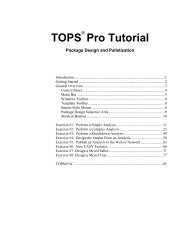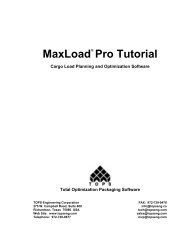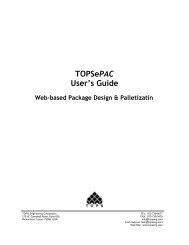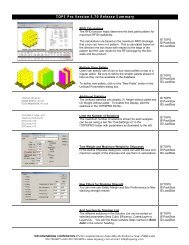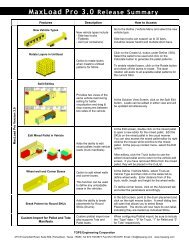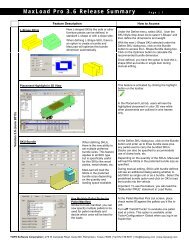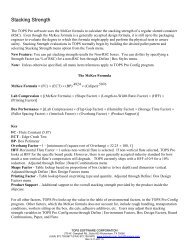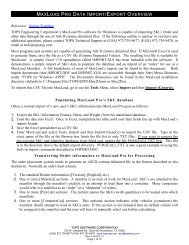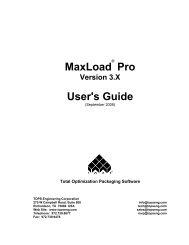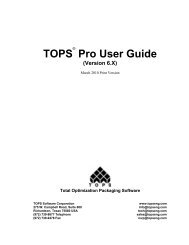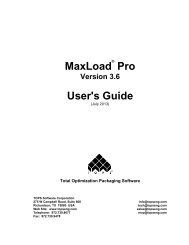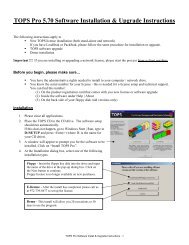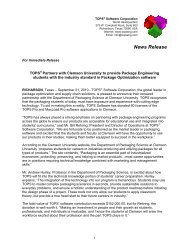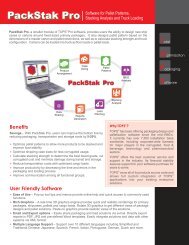TOPS Pro Tutorial - TOPS - Packaging Software
TOPS Pro Tutorial - TOPS - Packaging Software
TOPS Pro Tutorial - TOPS - Packaging Software
You also want an ePaper? Increase the reach of your titles
YUMPU automatically turns print PDFs into web optimized ePapers that Google loves.
3. Click on the Options button.<br />
System Response: The Shipcase Options dialog box appears, as<br />
pictured below.<br />
This dialog box allows you to further define the sizing of the shipcase<br />
(bundle).<br />
4. Use the following fields to define the sizing of the shipcase:<br />
Max Cartons along Length/Cartons: Enter 1.<br />
Max Cartons along Width/Cartons: Enter 1.<br />
Max Cartons along Height/Cartons: Enter 100.<br />
5. After completing the sizing parameters, click on OK.<br />
System Response: <strong>TOPS</strong> <strong>Pro</strong> stores your sizing parameters to<br />
memory and redisplays the Shipcase Parameters dialog box.<br />
6. After completing the shipcase parameters, click on OK.<br />
System Response: <strong>TOPS</strong> <strong>Pro</strong> stores your shipcase parameters to<br />
memory and redisplays the Control Panel.<br />
Step 4: Define Unitload (Pallet) Parameters<br />
In this exercise, let's assume that your bottling company needs to send<br />
palletized knockdowns to another location. Your company uses a unique,<br />
non-standard pallet not included in the <strong>TOPS</strong> database. Therefore, we'll<br />
use <strong>TOPS</strong> <strong>Pro</strong> to create a unique pallet with the following characteristics:<br />
The pallet measures 50 by 50 inches, and has a height of 5 inches.<br />
The pallet weighs 65 pounds.<br />
The pallet is a stringer pallet with flush alignment and single-face<br />
construction.<br />
<strong>TOPS</strong> <strong>Pro</strong> <strong>Tutorial</strong> 51