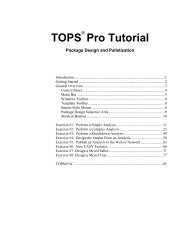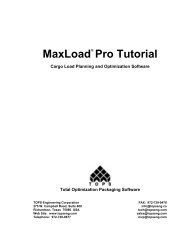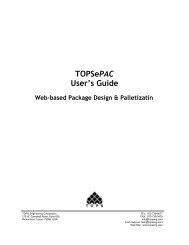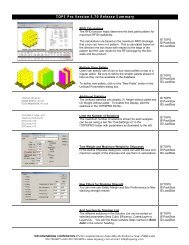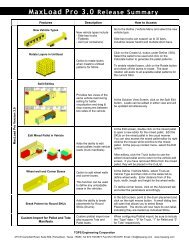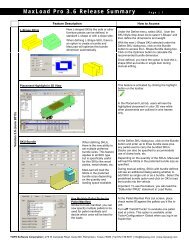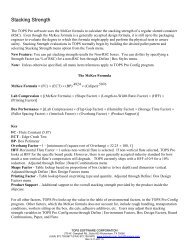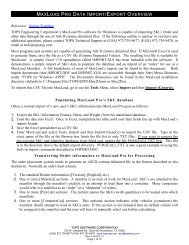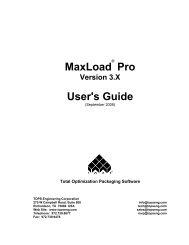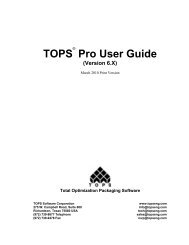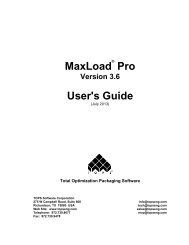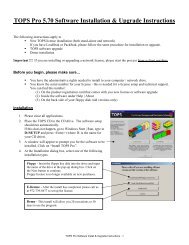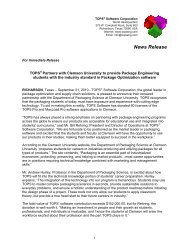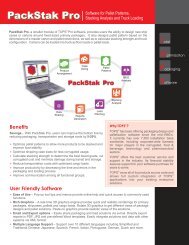TOPS Pro Tutorial - TOPS - Packaging Software
TOPS Pro Tutorial - TOPS - Packaging Software
TOPS Pro Tutorial - TOPS - Packaging Software
You also want an ePaper? Increase the reach of your titles
YUMPU automatically turns print PDFs into web optimized ePapers that Google loves.
At this point, the design is complete. If you want, you can assign colors<br />
and bitmaps to individual sections of the can.<br />
7. If you’re satisfied with the oil can, name it and save it to the database.<br />
In this exercise, we’ll name it OILCAN. As you work with primary<br />
packs, the oil can will be included in the list of CASY-style options.<br />
Design a Custom-Shaped Tray<br />
To design a custom-shaped tray, start from the Control Panel and follow<br />
these instructions:<br />
1. Click on the CASY Shipcase/Tray icon – – in the Toolbar.<br />
System Response: The CASY Shipcase/Tray Screen appears, as<br />
pictured below.<br />
2. When the CASY Shipcase/Tray Screen opens, the front side of the unit<br />
is active by default, so we’ll work with that side first. The front needs<br />
six markers along its top edge, which we’ll use to design the display<br />
window. The top left and top right corners serve as two of the<br />
markers.<br />
One by one, click on each marker on the top edge of the tray to<br />
position the other four markers. The work unit, with six markers<br />
across the top edge, should look like the one pictured on the next page.<br />
42 <strong>TOPS</strong> User Guide Supplement and <strong>Tutorial</strong>