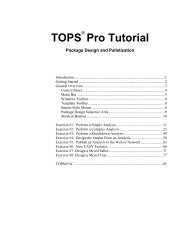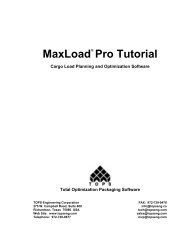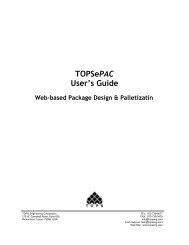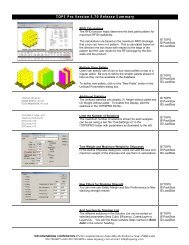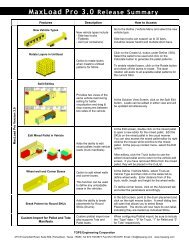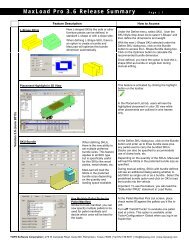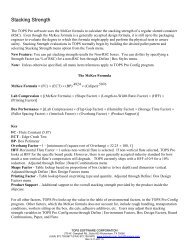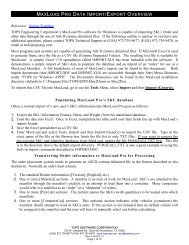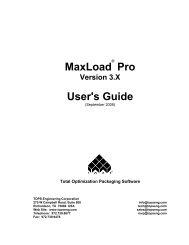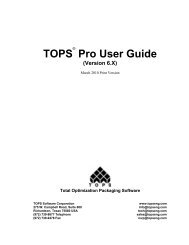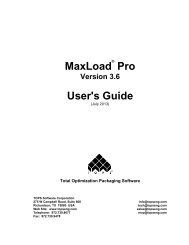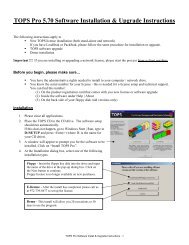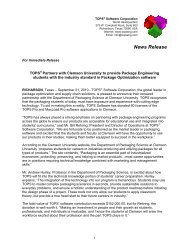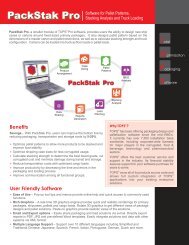TOPS Pro Tutorial - TOPS - Packaging Software
TOPS Pro Tutorial - TOPS - Packaging Software
TOPS Pro Tutorial - TOPS - Packaging Software
Create successful ePaper yourself
Turn your PDF publications into a flip-book with our unique Google optimized e-Paper software.
New Shape Function – Match Bottom<br />
The Match Bottom function makes the bottom of one section conform to<br />
the shape of the section directly below it. For example, in the figure<br />
below the work unit has a rectangular top section and a round bottom<br />
section.<br />
1. Right-click on the top section of the work unit.<br />
System Response: A small menu appears.<br />
2. Select the Shape Function option, then select the Match Bottom<br />
function.<br />
System Response: In the top section of the work unit, the bottom<br />
portion of the rectangle becomes rounded to match the section below<br />
it, as pictured below.<br />
New Shape Function – Match Both<br />
The Match Both function transforms both the top and bottom portions of a<br />
work unit section. For example, the figure below shows a work unit with<br />
three sections – a round top, an oval middle and a rectangular bottom.<br />
The Match Both function will transform the oval middle section to match<br />
both the round top section and the rectangular section.<br />
68 <strong>TOPS</strong> User Guide Supplement and <strong>Tutorial</strong>