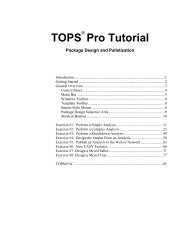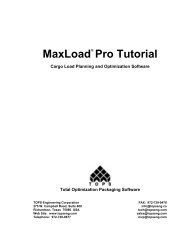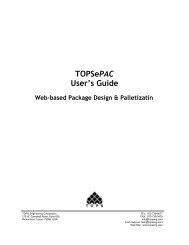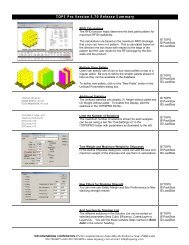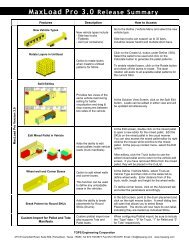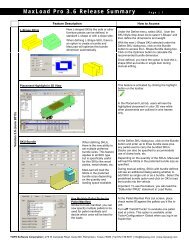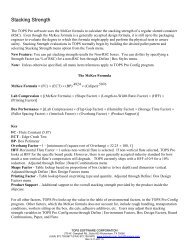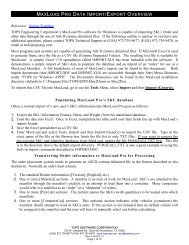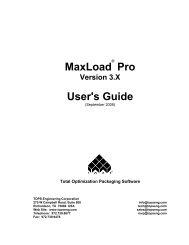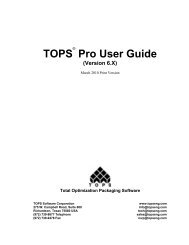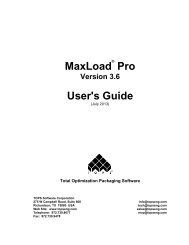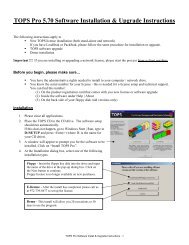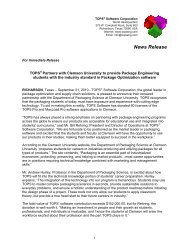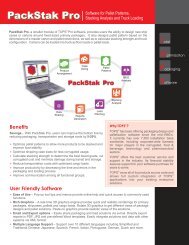TOPS Pro Tutorial - TOPS - Packaging Software
TOPS Pro Tutorial - TOPS - Packaging Software
TOPS Pro Tutorial - TOPS - Packaging Software
Create successful ePaper yourself
Turn your PDF publications into a flip-book with our unique Google optimized e-Paper software.
Step 1: Define the Package Design Sequence<br />
To define the Package Design Sequence, start from the Control Panel and<br />
follow these instructions:<br />
1. Click on the Carton button.<br />
2. Click on the Shipper button.<br />
3. Click on the Pallet button.<br />
System Response: The Carton, Shipper and Pallet icons appear in the<br />
Package Design Sequence area of the panel, as pictured below.<br />
Step 2: Save the Package Design Sequence as a<br />
Template<br />
The shipcase-to-pallet sequence is a routine analysis that you’ll perform<br />
frequently. <strong>TOPS</strong> <strong>Pro</strong> allows you to save this analysis as a template and<br />
add it to the Template Toolbar.<br />
To save the Package Design Sequence as a template, follow these<br />
instructions:<br />
1. Go to the Menu Bar and open the File Menu.<br />
2. From the File Menu, click on the Save As Template option.<br />
System Response: The Analysis Save As dialog box appears, as<br />
pictured below.<br />
3. In the Description field, enter the name of the new template (e.g.,<br />
Carton-Shipcase-Pallet).<br />
12 <strong>TOPS</strong> User Guide Supplement and <strong>Tutorial</strong>