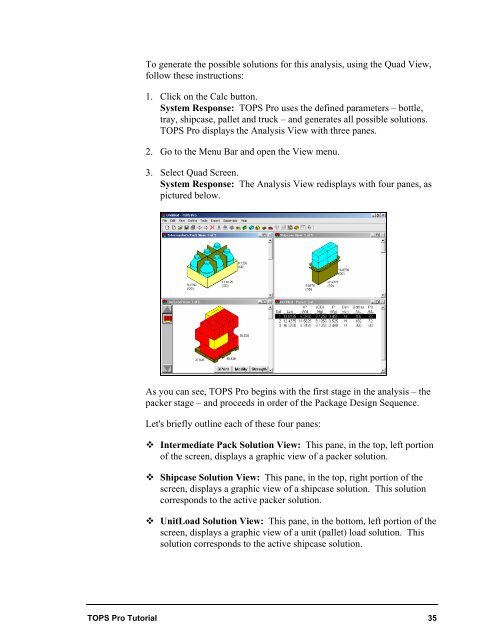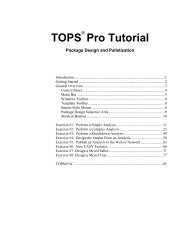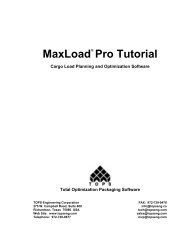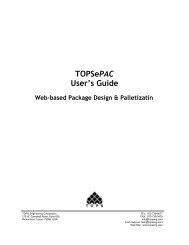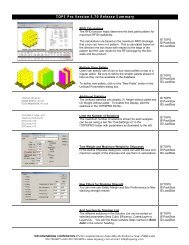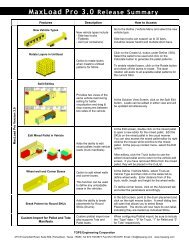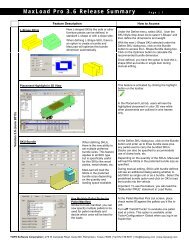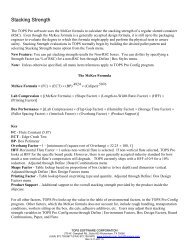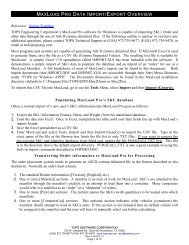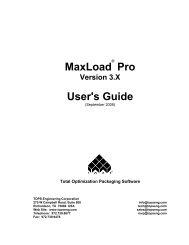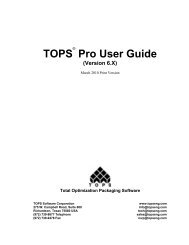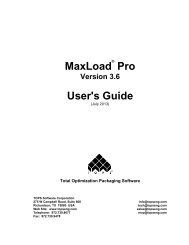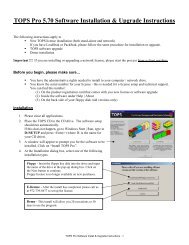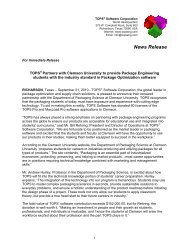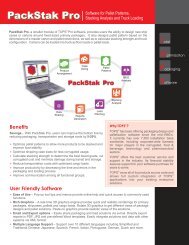TOPS Pro Tutorial - TOPS - Packaging Software
TOPS Pro Tutorial - TOPS - Packaging Software
TOPS Pro Tutorial - TOPS - Packaging Software
You also want an ePaper? Increase the reach of your titles
YUMPU automatically turns print PDFs into web optimized ePapers that Google loves.
To generate the possible solutions for this analysis, using the Quad View,<br />
follow these instructions:<br />
1. Click on the Calc button.<br />
System Response: <strong>TOPS</strong> <strong>Pro</strong> uses the defined parameters – bottle,<br />
tray, shipcase, pallet and truck – and generates all possible solutions.<br />
<strong>TOPS</strong> <strong>Pro</strong> displays the Analysis View with three panes.<br />
2. Go to the Menu Bar and open the View menu.<br />
3. Select Quad Screen.<br />
System Response: The Analysis View redisplays with four panes, as<br />
pictured below.<br />
As you can see, <strong>TOPS</strong> <strong>Pro</strong> begins with the first stage in the analysis – the<br />
packer stage – and proceeds in order of the Package Design Sequence.<br />
Let's briefly outline each of these four panes:<br />
Intermediate Pack Solution View: This pane, in the top, left portion<br />
of the screen, displays a graphic view of a packer solution.<br />
Shipcase Solution View: This pane, in the top, right portion of the<br />
screen, displays a graphic view of a shipcase solution. This solution<br />
corresponds to the active packer solution.<br />
UnitLoad Solution View: This pane, in the bottom, left portion of the<br />
screen, displays a graphic view of a unit (pallet) load solution. This<br />
solution corresponds to the active shipcase solution.<br />
<strong>TOPS</strong> <strong>Pro</strong> <strong>Tutorial</strong> 35