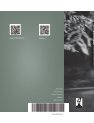- Page 1 and 2:
2014 F-150 Owner’s Manualfordowne
- Page 4 and 5:
Table of ContentsIntroductionAbout
- Page 6:
Table of ContentsTransmissionAutoma
- Page 9 and 10:
F150 (TF6) , enUSA6
- Page 11 and 12:
IntroductionBatteryEngine oilBatter
- Page 13 and 14:
IntroductionThe event data recorder
- Page 15 and 16:
IntroductionWarranty on Replacement
- Page 17 and 18:
Child SafetyGENERAL INFORMATIONSee
- Page 19:
Child SafetyUse a child safety seat
- Page 22 and 23:
Child Safety4. Insert the belt tong
- Page 24 and 25:
Child SafetySuperCab and SuperCrewE
- Page 26 and 27:
Child SafetyAttach the tether strap
- Page 28 and 29:
Child Safetyrecommended by your chi
- Page 30 and 31:
Child SafetyWARNINGSthe way back. W
- Page 32 and 33:
Child SafetyLeft-Hand SideTurn coun
- Page 35 and 36:
Safety Belts1. To lengthen the lap
- Page 37 and 38:
Safety BeltsSafety Belt Extension A
- Page 39 and 40:
Safety BeltsIf...The driver and fro
- Page 41 and 42:
Personal Safety SystemThe Personal
- Page 43 and 44:
Supplementary Restraints SystemDRIV
- Page 45 and 46:
Supplementary Restraints SystemHigh
- Page 47 and 48:
Supplementary Restraints System•
- Page 49 and 50:
Supplementary Restraints SystemWARN
- Page 51 and 52:
Supplementary Restraints SystemCRAS
- Page 53 and 54:
Keys and Remote ControlsIntegrated
- Page 55 and 56:
Keys and Remote ControlsThe parking
- Page 57 and 58:
MyKey1. Insert the key you want to
- Page 59 and 60:
MyKeyMYKEY TROUBLESHOOTINGCondition
- Page 61 and 62:
LocksThe autolock feature will unlo
- Page 63 and 64:
Locks2. Switch the ignition off and
- Page 65 and 66:
Security1. Insert the first previou
- Page 67 and 68:
Power Running Boards (If Equipped)
- Page 69 and 70:
Steering WheelAUDIO CONTROL (IF EQU
- Page 71 and 72:
PedalsADJUSTING THE PEDALS (IFEQUIP
- Page 73 and 74:
Wipers and WashersUse the rotary co
- Page 75 and 76:
Lighting• To turn autolamps on, r
- Page 77 and 78:
Lighting• ON: The dome light will
- Page 79 and 80:
Windows and MirrorsWindow Lock (If
- Page 81 and 82:
Windows and MirrorsPowerScope Power
- Page 83 and 84:
Windows and MirrorsOpening and Clos
- Page 85 and 86:
Instrument ClusterEngine Oil Pressu
- Page 87 and 88:
Instrument ClusterNote: Do not resu
- Page 89 and 90:
Instrument ClusterParking Brake On
- Page 91 and 92:
Information DisplaysINFOTRIP A or B
- Page 93 and 94:
Information DisplaysSETUPClimate On
- Page 95 and 96:
Information DisplaysGauge ModeGauge
- Page 97 and 98:
Information DisplaysTruck AppsAdvan
- Page 99 and 100:
Information DisplaysSettingsVehicle
- Page 101 and 102:
Information DisplaysTransmission in
- Page 103 and 104:
Information DisplaysDrivetrainMessa
- Page 105 and 106:
Information DisplaysMyKey®MessageM
- Page 107 and 108:
Information DisplaysTire Pressure M
- Page 109 and 110:
Climate ControlMANUAL CLIMATE CONTR
- Page 111 and 112:
Climate ControlFGHINote: In certain
- Page 113 and 114:
Climate ControlGHIJKRecirculated ai
- Page 115 and 116:
Climate ControlRecommended Settings
- Page 117 and 118:
SeatsSITTING IN THE CORRECTPOSITION
- Page 119 and 120:
SeatsInstalling the Head RestraintA
- Page 121 and 122:
SeatsPower Lumbar (If Equipped)12E1
- Page 123 and 124:
SeatsReturning the Seat to the Seat
- Page 125 and 126:
SeatsHeated and Ventilated Seats Ai
- Page 127 and 128:
Universal Garage Door Opener (If Eq
- Page 129 and 130:
Universal Garage Door Opener (If Eq
- Page 131 and 132:
Universal Garage Door Opener (If Eq
- Page 133 and 134:
Universal Garage Door Opener (If Eq
- Page 135 and 136:
Auxiliary Power Points12 Volt DC Po
- Page 137 and 138:
Storage CompartmentsCENTER CONSOLE
- Page 139 and 140:
Starting and Stopping the EngineBef
- Page 141 and 142:
Starting and Stopping the Enginetem
- Page 143 and 144:
Fuel and RefuelingFUEL QUALITYUse o
- Page 145 and 146:
Fuel and Refueling1. Locate the whi
- Page 147 and 148:
Fuel and Refueling• Turn the igni
- Page 149 and 150:
Fuel and Refuelingpresent, the serv
- Page 151 and 152:
TransmissionWARNINGDo not use the t
- Page 153 and 154:
TransmissionIn order to prevent the
- Page 155 and 156:
Transmission3. Locate the brake shi
- Page 157 and 158:
Four-Wheel Drive (If Equipped)4L (4
- Page 159 and 160:
Four-Wheel Drive (If Equipped)The i
- Page 161 and 162:
Four-Wheel Drive (If Equipped)Avoid
- Page 163 and 164:
Four-Wheel Drive (If Equipped)WARNI
- Page 165 and 166:
Rear AxleFor 4WD vehicles• The ve
- Page 167 and 168:
BrakesPARKING BRAKEWARNINGAlways se
- Page 169 and 170:
Traction ControlPRINCIPLE OF OPERAT
- Page 171 and 172:
Stability ControlUSING STABILITY CO
- Page 173 and 174:
Terrain Response (If Equipped)PRINC
- Page 175 and 176:
Parking AidsPARKING AID (IF EQUIPPE
- Page 177 and 178:
Parking AidsThe system uses two typ
- Page 179 and 180:
Cruise Control (If Equipped)PRINCIP
- Page 181 and 182:
Driving AidsSteering TipsIf the ste
- Page 183 and 184:
Load CarryingWARNINGThe appropriate
- Page 185 and 186:
Load CarryingNote: For trailer towi
- Page 187 and 188:
Load Carryingfor operation at Gross
- Page 189 and 190:
Load Carryingbe: 635 kilograms - (2
- Page 191 and 192:
Load CarryingOpening the StepNote:
- Page 193 and 194:
Load Carrying5. Make sure to insert
- Page 195 and 196:
TowingTRAILER SWAY CONTROL (IFEQUIP
- Page 197 and 198:
TowingDrivelineFour-wheeldrive*Trem
- Page 199 and 200:
TowingDrivelineTwo-wheeldriveFour-w
- Page 201 and 202:
TowingDrivelineTwo-wheeldriveFour-w
- Page 203 and 204:
TowingDriveline1Limited.Wheelbase(i
- Page 205 and 206:
TowingWeight-distributing HitchesWA
- Page 207 and 208:
TowingThe controller shows gain set
- Page 209 and 210:
TowingTrailer LampsWARNINGNever con
- Page 211 and 212:
TowingFord Motor Company produces a
- Page 213 and 214:
Driving HintsBREAKING-INYou need to
- Page 215 and 216:
Driving HintsTo install the floor m
- Page 217 and 218:
Driving Hints• If you are driving
- Page 219 and 220:
Roadside EmergenciesHAZARD WARNING
- Page 221 and 222:
Roadside EmergenciesJump Starting1.
- Page 223 and 224:
Customer AssistanceIn order to help
- Page 225 and 226:
Customer AssistanceIn the CAMVAP pr
- Page 227 and 228:
Customer AssistanceTo contact NHTSA
- Page 229 and 230:
FusesFuse or relay number8910111213
- Page 231 and 232:
FusesFuse or relay number5152535455
- Page 233 and 234:
FusesTo reinstall the fuse panel co
- Page 235 and 236:
FusesFuse or relay number3334353637
- Page 237 and 238:
FusesStandard Fuse Amperage Rating
- Page 239 and 240:
MaintenanceE1664922. Go to the fron
- Page 241 and 242:
MaintenanceG.H.Air filter assemblyP
- Page 243 and 244:
MaintenanceENGINE OIL DIPSTICKE1615
- Page 245 and 246:
MaintenanceAdding Engine CoolantNot
- Page 247 and 248:
MaintenanceYou have limited engine
- Page 249 and 250:
MaintenanceBRAKE FLUID CHECKFluid l
- Page 251 and 252:
Maintenance6. Release the parking b
- Page 253 and 254:
MaintenanceHeadlamp Aiming TargetE1
- Page 255 and 256:
MaintenanceE1673613. Loosen the thr
- Page 257 and 258:
Maintenance1. Reach behind the rear
- Page 259 and 260:
MaintenanceCHANGING THE ENGINE AIRF
- Page 261 and 262:
MaintenanceE1637585. Release the th
- Page 263 and 264:
Vehicle Care• Wash your vehicle f
- Page 265 and 266:
Vehicle CareClean the instrument pa
- Page 267 and 268:
Vehicle CareCLEANING THE ALLOYWHEEL
- Page 269 and 270:
Wheels and TiresGENERAL INFORMATION
- Page 271 and 272:
Wheels and TiresAs a result of the
- Page 273 and 274:
Wheels and Tires*Standard load: A c
- Page 275 and 276:
Wheels and TiresNote: You may not f
- Page 277 and 278:
Wheels and TiresA. LT: Indicates a
- Page 279 and 280:
Wheels and TiresTire Label (affixed
- Page 281 and 282:
Wheels and Tiresit needs to be repa
- Page 283 and 284:
Wheels and TiresWARNINGSnot recomme
- Page 285 and 286:
Wheels and TiresWheel misalignment
- Page 287 and 288:
Wheels and Tireswhen the low tire p
- Page 289 and 290:
Wheels and TiresLow tire pressurewa
- Page 291 and 292:
Wheels and Tires• To reduce the c
- Page 293 and 294:
Wheels and Tires• Use commercial
- Page 295 and 296:
Wheels and TiresE1667162. Fully ins
- Page 297 and 298:
Wheels and Tires2. Slide the wheel
- Page 299 and 300:
Capacities and SpecificationsENGINE
- Page 301 and 302:
Capacities and SpecificationsMOTORC
- Page 303 and 304:
Capacities and SpecificationsTRANSM
- Page 305 and 306:
Capacities and SpecificationsItemFr
- Page 307 and 308:
Capacities and SpecificationsItemCa
- Page 309 and 310:
Audio SystemGENERAL INFORMATIONRadi
- Page 311 and 312:
Audio SystemABCDEFGCLK: Press this
- Page 313 and 314:
Audio SystemFGHIJKSIRIUS allows you
- Page 315 and 316:
Audio SystemTIn text mode, sometime
- Page 317 and 318:
Audio SystemGHIJKLMNOIn radio mode,
- Page 319 and 320:
Audio SystemFGSeek, Reverse and Fas
- Page 321 and 322:
Audio SystemIssuesEcho, stutter, sk
- Page 323 and 324:
Audio SystemSatellite Radio Electro
- Page 325 and 326:
Audio SystemUSB PORT (IF EQUIPPED)E
- Page 327 and 328:
SYNCTimes are subject to change due
- Page 329 and 330:
SYNCSystem Interaction and Feedback
- Page 331 and 332:
SYNCPairing a Phone for the First T
- Page 333 and 334:
SYNC"MENU""Signal""Text message inb
- Page 335 and 336:
SYNCWhen you select:Phonebook 1,2Te
- Page 337 and 338:
SYNC3. Press OK when the desired se
- Page 339 and 340:
SYNC1. Press the phone button to en
- Page 341 and 342:
SYNCMAP ProfileReturnIf you select:
- Page 343 and 344:
SYNC911 Assist May Not Work If• Y
- Page 345 and 346:
SYNCNote: SYNC Services requires ac
- Page 347 and 348:
SYNCSYNC Services quick tipsPersona
- Page 349 and 350:
SYNCPress OK and scroll through sel
- Page 351 and 352:
SYNCMedia Menu FeaturesThe media me
- Page 353 and 354:
SYNCWhen you select:AlbumsGenresPla
- Page 355 and 356:
SYNCReturnWhen you select:Press OK
- Page 357 and 358:
SYNCIssueThe system says PhonebookD
- Page 359 and 360:
SYNCUSB and media issuesIssuePossib
- Page 361 and 362:
SYNCVoice command issuesIssueSYNC d
- Page 363 and 364: MyFord Touch (If Equipped)This syst
- Page 365 and 366: MyFord Touch (If Equipped)Monday-Sa
- Page 367 and 368: MyFord Touch (If Equipped)Using Voi
- Page 369 and 370: MyFord Touch (If Equipped)Voice set
- Page 371 and 372: MyFord Touch (If Equipped)Only the
- Page 373 and 374: MyFord Touch (If Equipped)Voice con
- Page 375 and 376: MyFord Touch (If Equipped)Navigatio
- Page 377 and 378: MyFord Touch (If Equipped)Wi-fiWi-F
- Page 379 and 380: MyFord Touch (If Equipped)To access
- Page 381 and 382: MyFord Touch (If Equipped)Sample co
- Page 383 and 384: MyFord Touch (If Equipped)When HD R
- Page 385 and 386: MyFord Touch (If Equipped)"RADIO"""
- Page 387 and 388: MyFord Touch (If Equipped)Tune to t
- Page 389 and 390: MyFord Touch (If Equipped)Troublesh
- Page 391 and 392: MyFord Touch (If Equipped)"CD""Paus
- Page 393 and 394: MyFord Touch (If Equipped)Playing V
- Page 395 and 396: MyFord Touch (If Equipped)E142611To
- Page 397 and 398: MyFord Touch (If Equipped)ABCDEFPho
- Page 399 and 400: MyFord Touch (If Equipped)• Join
- Page 401 and 402: MyFord Touch (If Equipped)Text Mess
- Page 403 and 404: MyFord Touch (If Equipped)Under the
- Page 405 and 406: MyFord Touch (If Equipped)Disconnec
- Page 407 and 408: MyFord Touch (If Equipped)"SIRIUS T
- Page 409 and 410: MyFord Touch (If Equipped)If a cras
- Page 411 and 412: MyFord Touch (If Equipped)To run a
- Page 413: MyFord Touch (If Equipped)Climate c
- Page 417 and 418: MyFord Touch (If Equipped)Eco Time
- Page 419 and 420: MyFord Touch (If Equipped)Home indi
- Page 421 and 422: MyFord Touch (If Equipped)Navigatio
- Page 423 and 424: Accessories*The accessory manufactu
- Page 425 and 426: AppendicesDescription of Other Righ
- Page 427 and 428: Appendices• Links to Third Party
- Page 429 and 430: AppendicesWARNINGOperating certain
- Page 431 and 432: Appendices2. Account InformationYou
- Page 433 and 434: Appendicesthe terms and conditions
- Page 435 and 436: Appendicesreal time route guidance,
- Page 437 and 438: AppendicesGracenote® CopyrightCD a
- Page 439 and 440: Extended Service Plan (ESP)PROTECT
- Page 441 and 442: Scheduled MaintenanceGENERAL MAINTE
- Page 443 and 444: Scheduled MaintenanceCheck every mo
- Page 445 and 446: Scheduled MaintenanceInterval7500-1
- Page 447: Scheduled MaintenanceOther maintena
- Page 450 and 451: Scheduled MaintenanceOperating in d
- Page 452 and 453: Scheduled MaintenanceExtensive idli
- Page 454: Scheduled MaintenanceSCHEDULED MAIN
- Page 457 and 458: Scheduled MaintenanceRepair Order #
- Page 459 and 460: Scheduled MaintenanceRepair Order #
- Page 461 and 462: F150 (TF6) , enUSA458
- Page 463 and 464: IndexCar WashSee: Cleaning the Exte
- Page 465 and 466:
IndexFront Seat Armrest............
- Page 467 and 468:
IndexLug NutsSee: Changing a Road W
- Page 469 and 470:
IndexSide Airbags..................
- Page 471:
IndexVehicle Storage...............