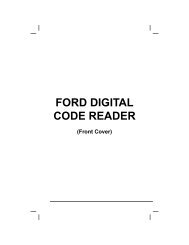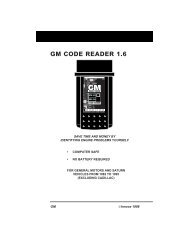You also want an ePaper? Increase the reach of your titles
YUMPU automatically turns print PDFs into web optimized ePapers that Google loves.
Live Data Mode<br />
VIEWING LIVE DATA<br />
The OBD2 Scan Tool is a special diagnostic tool that communicates<br />
with the vehicle's computer. The Scan Tool lets you view and/or<br />
"capture" (record) "real-time" Live Data. This information includes values<br />
(volts, rpm, temperature, speed etc.) and system status information<br />
(open loop, closed loop, fuel system status, etc.) generated by the<br />
various vehicle sensors, switches and actuators.<br />
In effect the Scan Tool lets you view, in "real time", the same signal<br />
values generated by the sensors, actuators, switches and/or vehicle<br />
system status information used by the vehicle's computer when<br />
calculating and conducting system adjustments and corrections.<br />
The real time (Live Data) vehicle operating information (values/status)<br />
that the computer supplies to the Scan Tool for each sensor, actuator,<br />
switch, etc. is called Parameter Identification (PID) Data.<br />
Each PID (sensor, actuator switch, status, etc.) has a set of operating<br />
characteristics and features (parameters) that serve to identify it. The<br />
Scan Tool displays this information for each sensor, actuator, switch or<br />
status that is supported by the vehicle under test.<br />
WARNING: If the vehicle must be driven in order to perform a<br />
troubleshooting procedure, ALWAYS have a second person<br />
help you. One person should drive the vehicle while the other<br />
person observes the Scan Tool data. Trying to drive and<br />
operate the Scan Tool at the same time is dangerous, and<br />
could cause a serious traffic accident.<br />
VIEWING LIVE DATA<br />
1. While linked to the vehicle, start the<br />
engine, then press and release the<br />
LD/M button.<br />
� The “Test Modes” menu displays.<br />
2. Use the UP and DOWN buttons,<br />
as necessary, to highlight View Live<br />
Data, then press the ENTER button.<br />
3. Real-time Live Data (PID) information<br />
supported by the vehicle under test<br />
displays.<br />
Remember, what you are viewing<br />
is "real-time" Live Data. The<br />
values (volts, rpm, temperature,<br />
vehicle speed, system status etc)<br />
for the various PIDS displayed<br />
may change as the vehicle's<br />
operating conditions change.<br />
4. A vehicle usually supports several PIDs, however, only a limited<br />
amount of PID data can be displayed on the screen at one time. If<br />
additional PID data is available, a small arrow will be shown on the<br />
display. Use the the UP and DOWN buttons, as necessary,<br />
to scroll up or down to view all available PID data.<br />
OBD2&1 101