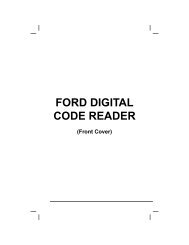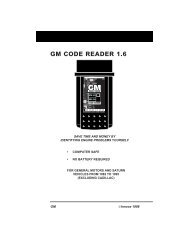Create successful ePaper yourself
Turn your PDF publications into a flip-book with our unique Google optimized e-Paper software.
Using the Scan Tool<br />
I/M READINESS TESTING<br />
3. RED LED - Indicates there is a problem<br />
with one or more of the vehicle's<br />
systems. A vehicle displaying a red LED<br />
is definitely not ready for an Emissions<br />
Test (Smog Check). The red LED is<br />
also an indication that there are<br />
Diagnostic Trouble Code(s) present<br />
(displayed on the Scan Tool's screen).<br />
The Malfunction Indicator (Check<br />
Engine) Lamp on the vehicle's<br />
instrument panel will light steady. The problem that is causing the<br />
red LED to light must be repaired before an Emissions Test (Smog<br />
Check) can be performed. It is also suggested that the vehicle be<br />
inspected/repaired before driving the vehicle further.<br />
If the Red LED was obtained, there is a definite problem present in<br />
the system(s). In these cases, you have the following options.<br />
� Repair the vehicle yourself. If you are going to perform the<br />
repairs yourself, proceed by reading the vehicle service manual<br />
and following all its procedures and recommendations.<br />
� Take the vehicle to a professional to have it serviced. The<br />
problem(s) causing the red LED to light must be repaired before<br />
the vehicle is ready for an Emissions Test (Smog Check).<br />
Using the I/M Readiness Monitor Status to Confirm a Repair<br />
The I/M Readiness Monitor Status function can be used (after repair of a<br />
fault has been performed) to confirm that the repair has been performed<br />
correctly, and/or to check for Monitor Run Status. Use the following<br />
procedure to determine I/M Readiness Monitor Status:<br />
1. Using retrieved Diagnostic Trouble Codes (DTCs) and code<br />
definitions as a guide, and following manufacturer's repair<br />
procedures, repair the fault or faults as instructed.<br />
2. After the fault or faults have been repaired, connect the Scan Tool to<br />
the vehicle's DLC and erase the code or codes from the vehicle's<br />
computer memory.<br />
� See page 48 for procedures for ERASING OBD2 DIAGNOSTIC<br />
TROUBLE CODES (DTCs) from the vehicle's on-board<br />
computer.<br />
� Write the codes down on a piece of paper for reference before<br />
erasing.<br />
3. After the erase procedure is performed, most of the Monitor icons on<br />
the Scan Tool’s display will be flashing. Leave the Scan Tool<br />
connected to the vehicle, and perform a Trip Drive Cycle for each<br />
"flashing" Monitor:<br />
Misfire, Fuel and Comprehensive Component Monitors run<br />
continuously and their icons will always be on solid, even after<br />
the erase function is performed.<br />
OBD2&1 53