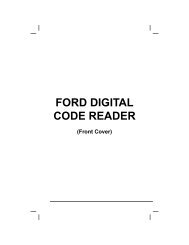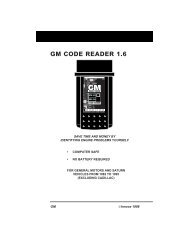Create successful ePaper yourself
Turn your PDF publications into a flip-book with our unique Google optimized e-Paper software.
Additional Tests<br />
ADJUSTMENTS AND SETTINGS<br />
� The Firmware Version screen displays.<br />
� The screen shows the Scan Tool’s<br />
current firmware version.<br />
2. Press the LD/M button to return to<br />
the Menu.<br />
Selecting the Display Language<br />
1. Use the UP and DOWN buttons,<br />
as necessary, to highlight Select<br />
Language in the Menu, then press the<br />
ENTER button.<br />
� The Select Language screen displays.<br />
� The currently selected display<br />
Language is highlighted.<br />
2. Press the UP or DOWN button,<br />
as necessary, to highlight the desired<br />
display language.<br />
3. When the desired display language is<br />
highlighted, press the ENTER button<br />
to save your changes and return to the<br />
Menu (shown in the selected display<br />
language).<br />
Setting the Unit of Measurement<br />
1. Use the UP and DOWN buttons,<br />
as necessary, to highlight Unit of<br />
Measurement in the Menu, then press<br />
the ENTER button.<br />
2. Press the UP or DOWN button,<br />
as necessary, to highlight the desired<br />
Unit of Measurement.<br />
3. When the desired Unit of Measurement<br />
value is selected, press the ENTER<br />
button to save your changes and return to<br />
the Menu.<br />
Exiting the MENU Mode<br />
1. Press the LD/M button.<br />
� The LCD display returns to the DTC screen (if data is currently<br />
stored in the Scan Tool’s memory) or the “To Link” screen (if no<br />
data is stored).<br />
120 OBD2&1