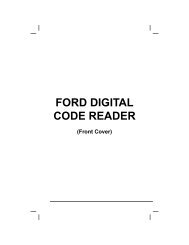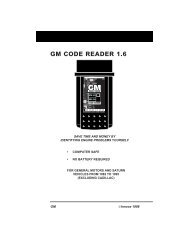Create successful ePaper yourself
Turn your PDF publications into a flip-book with our unique Google optimized e-Paper software.
Using the Scan Tool<br />
CODE RETRIEVAL PROCEDURE<br />
� DTC’s that start with “P1” and some<br />
“P3” are Manufacturer specific codes<br />
and their code definitions vary with<br />
each vehicle manufacturer. When a<br />
Manufacturer specific DTC is retrieved,<br />
the LCD display shows a list of vehicle<br />
manufacturers. Use the UP and<br />
DOWN buttons, as necessary, to<br />
highlight the appropriate manufacturer, then press the ENTER<br />
button to display the correct code definition for your vehicle. A<br />
confirmation message shows on the LCD display.<br />
- If the correct manufacturer is<br />
shown, press the ENTER<br />
button to continue.<br />
- If the correct manufacturer is not<br />
shown, press the DTC/FF<br />
button to return to the list of<br />
vehicle manufacturers.<br />
If the manufacturer for your vehicle is not listed, use the UP<br />
and DOWN buttons, as necessary, to select Other<br />
manufacturer and press the ENTER button for additional<br />
DTC information.<br />
If the definition for the currently<br />
displayed code is not available, an<br />
advisory message shows on the<br />
Scan Tool’s LCD display.<br />
10. If more than one DTC was retrieved,<br />
and to view Freeze Frame Data, press<br />
and release the DTC/FF button, as<br />
necessary.<br />
� Each time the DTC/FF button is pressed and released, the<br />
�<br />
Scan Tool will scroll and display the next DTC in sequence until<br />
all DTCs in its memory have displayed.<br />
Freeze Frame Data (if available) will display after DTC #1.<br />
Whenever the Scroll function is used to view additional<br />
DTCs and Freeze Frame Data, the Scan Tool's<br />
communication link with the vehicle's computer<br />
disconnects. To re-establish communication, press the<br />
POWER/LINK button again.<br />
� In OBD2 systems, when an<br />
emissions-related engine malfunction<br />
occurs that causes a DTC to set, a<br />
record or snapshot of engine<br />
conditions at the time that the<br />
malfunction occurred is also saved in<br />
the vehicle’s computer memory. The<br />
OBD2&1 37