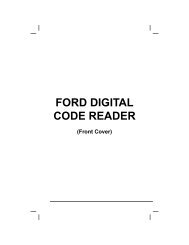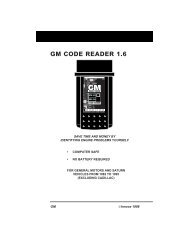Create successful ePaper yourself
Turn your PDF publications into a flip-book with our unique Google optimized e-Paper software.
� The “Live Data” menu displays.<br />
3. Use the UP and DOWN buttons,<br />
as necessary, to highlight Custom Live<br />
Data, then press the ENTER button.<br />
� The "Custom Live Data" menu<br />
displays, with the first PID in the<br />
menu highlighted.<br />
4. Use the UP and DOWN buttons<br />
to scroll through the available PIDs.<br />
When the PID you wish to display is<br />
highlighted, press the ENTER button<br />
to select it (a "checkmark" will show in<br />
the checkbox to the right of the PID to<br />
confirm your selection). Repeat the<br />
procedure until only the PIDs you want<br />
to display have all been selected.<br />
Live Data Mode<br />
RECORDING (CAPTURING) LIVE DATA<br />
� To deselect a currently selected PID, highlight the PID, then<br />
press the ENTER button. The checkmark will be removed<br />
from the checkbox.<br />
5. When you are finished making your selection(s), scroll to the end of<br />
the PID list and highlight the word DONE, then press the ENTER<br />
button.<br />
� The Scan Tool is now in "Custom Live Data" mode. Only the<br />
PIDs you selected are shown on the Scan Tools display.<br />
6. To exit the "Custom Live Data" mode, press and hold the LD/M<br />
button until the “Test Modes” menu displays.<br />
RECORDING (CAPTURING) LIVE DATA<br />
You can record and save several frames of Live Data information for<br />
each PID supported by the vehicle in the Scan Tool's memory.<br />
Recorded Live Data can serve as valuable information to help you in the<br />
troubleshooting of vehicle problems.<br />
There are two ways that the Scan Tool can "record" Live Data:<br />
� Record by DTC Trigger<br />
� Record by <strong>Manual</strong> Trigger<br />
If the POWER/LINK button is pressed at any time while in<br />
Live Data mode, any stored (recorded) Live Data will be<br />
cleared (erased) from the Scan Tool’s memory.<br />
OBD2&1 103