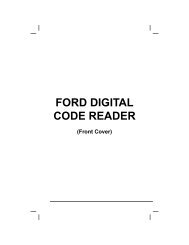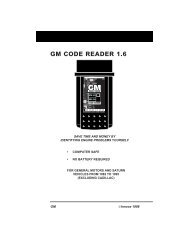Create successful ePaper yourself
Turn your PDF publications into a flip-book with our unique Google optimized e-Paper software.
Using the Scan Tool<br />
VIEWING ENHANCED DTCs<br />
In the case of long code definitions, or when viewing<br />
Freeze Frame data, a small arrow is shown in the<br />
upper/lower right-hand corner of the code display area<br />
to indicate the presence of additional information. Use<br />
the and buttons, as necessary, to view the<br />
�<br />
additional information.<br />
The Scan Tool will display a code<br />
only if codes are present in the<br />
vehicle’s computer memory. If no<br />
codes are present, a “No Enhanced<br />
DTC’s are presently stored in the<br />
vehicle’s computer” is displayed.<br />
Press the LD/M button to<br />
return to the Ford/Mazda Enhanced<br />
menu.<br />
4. If more than one code was retrieved press the DTC/FF button,<br />
as necessary, to display additional codes one at a time.<br />
� Whenever the Scroll function is used to view additional codes,<br />
the Scan Tool’s communication link with the vehicle’s computer<br />
disconnects. To re-establish communication, press the<br />
POWER/LINK button again.<br />
5. When the last retrieved DTC has been displayed and the DTC/FF<br />
button is pressed, the Scan Tool returns to the Ford/Mazda<br />
Enhanced menu.<br />
� To view additional enhanced DTCs, repeat steps 1 through 5,<br />
above.<br />
� To exit the enhanced mode, press the LD/M button. The<br />
Scan Tool returns to the OBD2 DTC screen.<br />
General Motors/Isuzu Enhanced DTCs<br />
When the Scan Tool enters the “enhanced” mode (and General<br />
Motors/Isuzu is selected, if prompted), the GM/Isuzu Enhanced menu<br />
displays. You may view the “MIL DTC”, “Current DTC”, “Fail Since Clear<br />
DTC” or “History DTC.”<br />
1. Use the UP and DOWN buttons,<br />
as necessary, to highlight the desired<br />
option, then press the ENTER button.<br />
� A “One moment please” message<br />
displays while the Scan Tool<br />
retrieves the selected DTCs.<br />
OBD2&1 43