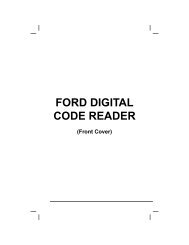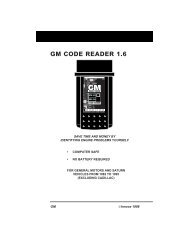Create successful ePaper yourself
Turn your PDF publications into a flip-book with our unique Google optimized e-Paper software.
GM OBD1 Systems<br />
CODE RETRIEVAL PROCEDURE<br />
� Use the UP and DOWN<br />
buttons, as necessary, to highlight<br />
Review DTCs, then press the<br />
ENTER button.<br />
4. To retrieve codes from the vehicle’s<br />
computer:<br />
Use the<br />
selections.<br />
and buttons, as necessary, to make menu<br />
� To retrieve DTCs from the vehicle<br />
selection currently in the Tool’s<br />
memory:<br />
- From the GM OBD1 menu, highlight<br />
Current Selection, turn<br />
�<br />
ignition key ON (DO NOT start<br />
engine) and press the ENTER<br />
button.<br />
- Proceed to step 5 to continue.<br />
To retrieve DTCs from a new<br />
vehicle:<br />
- From the GM OBD1 menu,<br />
highlight Select New Vehicle and<br />
press the ENTER button; the<br />
“Select Vehicle Year” menu<br />
displays.<br />
- Highlight the desired year, then<br />
press the ENTER button; the<br />
“Enter the 8th digit of VIN” menu<br />
displays.<br />
- Highlight the 8th digit of the<br />
vehicle’s VIN, then press the<br />
ENTER button.<br />
If the “Enter 4th VIN Digit” screen<br />
displays (not applicable to all<br />
vehicles), highlight the 4th digit of<br />
the vehicle’s VIN, then press the<br />
ENTER button.<br />
If the “Truck” screen displays (not<br />
applicable to all vehicles), highlight<br />
Yes or No, as appropriate, then<br />
press the ENTER button.<br />
- The GM OBD1 menu displays for<br />
your confirmation.<br />
86 OBD2&1