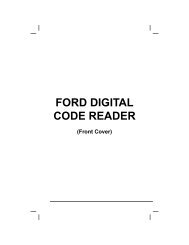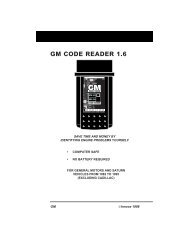You also want an ePaper? Increase the reach of your titles
YUMPU automatically turns print PDFs into web optimized ePapers that Google loves.
Scan Tool Controls<br />
DISPLAY FUNCTIONS<br />
2. Monitor icons - Indicate which Monitors are supported by the<br />
vehicle under test, and whether or not the associated Monitor has<br />
run its diagnostic testing (Monitor status). When a Monitor icon is<br />
solid, it indicates that the associated Monitor has completed its<br />
diagnostic testing. When a Monitor icon is flashing, it indicates that<br />
the vehicle supports the associated Monitor, but the Monitor has not<br />
yet run its diagnostic testing.<br />
3. Vehicle icon - Indicates whether or not the Scan Tool is being<br />
properly powered through the vehicle’s Data Link Connector (DLC).<br />
A visible icon indicates that the Scan Tool is being powered through<br />
the vehicle’s DLC connector.<br />
4. Link icon - Indicates whether or not the Scan Tool is<br />
communicating (linked) with the vehicle’s on-board computer. When<br />
visible, the Scan Tool is communicating with the computer. If the<br />
Link icon is not visible, the Scan Tool is not communicating with the<br />
computer.<br />
5. Computer icon - When this icon is visible it indicates that the<br />
Scan Tool is linked to a personal computer. Optional software is<br />
available that makes it possible to upload retrieved data to a<br />
personal computer.<br />
6. Scan Tool Internal Battery icon - When visible, indicates the<br />
Scan Tool batteries are “low” and should be replaced. If the<br />
batteries are not replaced when the battery symbol is "on", all 3<br />
LEDs will light up as a last resort indicator to warn you that the<br />
batteries need replacement. No data will be displayed on screen<br />
when all 3 LEDs are lit.<br />
7. DTC Display Area - Displays the Diagnostic Trouble Code (DTC)<br />
number. Each fault is assigned a code number that is specific to that<br />
fault.<br />
8. Test Data Display Area - Displays DTC definitions, Freeze Frame<br />
data, Live Data and other pertinent test information messages.<br />
9. FREEZE FRAME icon - Indicates that there is Freeze Frame data<br />
from “Priority Code” (Code #1) stored in the vehicle’s computer<br />
memory.<br />
10. PERMANENT icon - Indicates the currently displayed DTC is a<br />
“Permanent” code.<br />
11. PENDING icon - Indicates the currently displayed DTC is a<br />
“Pending” code.<br />
12. MIL icon - Indicates the status of the Malfunction Indicator Lamp<br />
(MIL). The MIL icon is visible only when a DTC has commanded the<br />
MIL on the vehicle’s dashboard to light.<br />
13. Code Number Sequence - The Scan Tool assigns a sequence<br />
number to each DTC that is present in the computer’s memory,<br />
starting with “01.” This number indicates which code is currently<br />
displayed. Code number “01” is always the highest priority code,<br />
and the one for which “Freeze Frame” data has been stored.<br />
OBD2&1 9