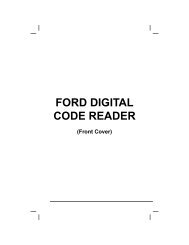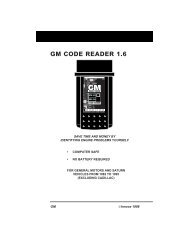You also want an ePaper? Increase the reach of your titles
YUMPU automatically turns print PDFs into web optimized ePapers that Google loves.
Live Data Mode<br />
LIVE DATA PLAYBACK<br />
LIVE DATA PLAYBACK<br />
Once Live Data has been recorded, it is saved in the Scan Tool's<br />
memory. You can view recorded Live Data immediately after recording<br />
by selecting Yes from the Record Live Data confirmation screen (see<br />
RECORDING (CAPTURING) LIVE DATA on page 103 for more<br />
information), or you can view it later using the "Playback" function.<br />
1. With the Scan Tool not connected to a vehicle, press the<br />
POWER/LINK button.<br />
� The "To Link" screen shows on the<br />
Scan Tool's display.<br />
2. Press and release the LD/M button.<br />
� The “Test Modes” menu displays.<br />
3. Use the UP and DOWN buttons,<br />
as necessary, to highlight Live Data<br />
Menu, then press the ENTER button.<br />
� The “Live Data” menu displays.<br />
4. Use the UP and DOWN buttons,<br />
as necessary, to highlight Playback<br />
Live Data, then press the ENTER<br />
button to place the Scan Tool in “Live<br />
Data Playback” mode.<br />
� The display shows the recorded Live<br />
Data, beginning with the “trigger”<br />
frame.<br />
When you select Yes from the<br />
Record Live Data confirmation<br />
screen, the Scan Tool enters the<br />
"Live Data Playback" mode, and<br />
the display shows the recorded Live Data, beginning with the<br />
"trigger" frame.<br />
� A vehicle usually supports several PIDs, however, only a limited<br />
amount of PID data can be displayed on the screen at one time.<br />
If additional PID data is available, a small arrow will be shown on<br />
the display. Use the UP and DOWN buttons, as<br />
�<br />
necessary, to scroll up or down to view all available PID data.<br />
When viewing recorded Live Data, look for any irregularities in any<br />
of the PID values/signal information (LTFT %, RPM, MAP, TEMP,<br />
etc.). If any PIDs are not within specification, or irregularities are<br />
detected, follow the procedures in the vehicle's service repair<br />
manual to perform additional troubleshooting and repair.<br />
When recorded Live Data is played back, all available PIDs<br />
are shown, even if you have customized the Live Data<br />
selections.<br />
108 OBD2&1