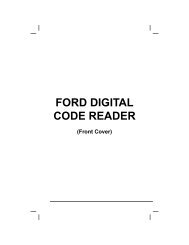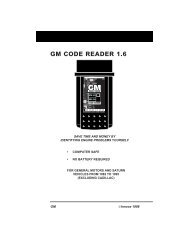Create successful ePaper yourself
Turn your PDF publications into a flip-book with our unique Google optimized e-Paper software.
Ford OBD1 Systems<br />
CODE RETRIEVAL PROCEDURES – KOEO TEST<br />
3. From the Ford OBD1 Menu, highlight KOEO Test, then press the<br />
ENTER button.<br />
� The LCD display shows instructions<br />
to prepare the vehicle for the KOEO<br />
Test.<br />
4. Start and warm-up engine to normal<br />
operating temperature. Press the LD/M<br />
button to continue.<br />
5. Turn ignition key OFF and wait for the on screen prompt. If you wish<br />
to exit the KOEO test at this time, press the LD/M button.<br />
6. Turn the ignition ON. DO NOT start the engine. If your vehicle is<br />
equipped with one of the following engine types, perform the added<br />
procedures described below:<br />
� For 4.9L engines with standard transmission: Press and hold<br />
the clutch until all codes are sent (steps 7 through 9).<br />
� For 7.3L diesel engines: Press and hold accelerator until all<br />
codes are sent (steps 7 through 9).<br />
� For 2.3L turbo engines with<br />
octane switch: Put switch in<br />
premium position.<br />
7. Press the LD/M button to continue.<br />
8. While codes are being retrieved, a "One<br />
moment please KOEO test is in<br />
progress..." message shows on the<br />
Tool's LCD display.<br />
As soon as the ignition is turned "on", the vehicle's computer<br />
enters the Self-Test mode. Clicking sounds will be heard<br />
coming from the engine. This is normal. It indicates that the<br />
vehicle's computer is activating relays, solenoids, and other<br />
components to check their operation.<br />
WARNING: On some vehicles equipped with an Electric<br />
Cooling Fan, the computer activates the cooling fan to<br />
check its operation. To avoid injury, keep hands or any<br />
part of your body a safe distance from the engine during<br />
this test.<br />
� If the Tool fails to link to the<br />
vehicle's computer, a "Vehicle is not<br />
responding" message shows on the<br />
Tool's LCD display. Do the following:<br />
- Verify the ignition is ON.<br />
- Check the cable connections at<br />
the Tool and at the vehicle's DLC.<br />
- Turn the ignition OFF, wait 10 seconds, then turn back ON to<br />
reset the computer.<br />
OBD2&1 67