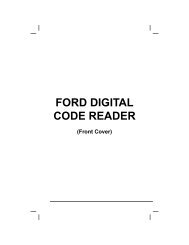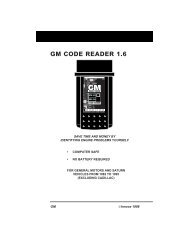Create successful ePaper yourself
Turn your PDF publications into a flip-book with our unique Google optimized e-Paper software.
Live Data Mode<br />
RECORDING (CAPTURING) LIVE DATA<br />
6. Use the UP and DOWN buttons, as necessary, to select the<br />
desired trigger point, then press the ENTER button.<br />
� A "One moment please. . ."<br />
message shows on the display.<br />
When the Scan Tool is ready to<br />
record Live Data, the "Record Live<br />
Data" screen displays.<br />
7. Put the engine in the operating condition<br />
where the problem manifests itself.<br />
� If necessary, drive the vehicle until<br />
you reach the vehicle speed at which the problem occurs.<br />
8. When the problem occurs, press and<br />
release the ENTER button.<br />
� All three LEDs will blink for three<br />
seconds to indicate that Live Data is<br />
being recorded, and a "One moment<br />
please. . ." message shows on the<br />
display, along with the number of<br />
the frame being recorded.<br />
� When recording is complete, a<br />
confirmation screen displays, asking<br />
if you would like to view the<br />
recorded data. Use the UP and<br />
DOWN buttons, as necessary, to<br />
select Yes or No, as desired, then<br />
press the ENTER button.<br />
If Yes is selected, the Scan Tool enters "Playback" mode from<br />
which you can view a frame-by-frame playback of recorded Live<br />
Data (see LIVE DATA PLAYBACK on page 108 for details). If No<br />
is selected, the display returns to the "Mode Selection Menu".<br />
9. You can exit the "Record Live Data Mode" at any time by pressing and<br />
holding the LD/M button until the "Test Modes" menu displays.<br />
If desired, you can transfer the recorded Live Data information<br />
to a personal computer with the use of optional software (see<br />
instructions included with the software for more information).<br />
Important Information<br />
1. When Live Data capture is initiated, the green, yellow and red LEDs<br />
on the Scan Tool will flash three times to indicate that Live Data is<br />
being saved to the Scan Tool's memory.<br />
2. When you are LINKED to a vehicle and you are in the “Live Data<br />
View mode”, you can toggle between “Live Data View” mode and<br />
“DTC view” mode by alternately pressing and releasing the DTC/FF<br />
or the LD/M buttons. The Scan Tool will stay linked to the<br />
vehicle’s computer during this process. However, if the DTC/FF<br />
button is pressed twice the DTC screen will be advanced to the next<br />
DTC screen and the Scan Tool will be taken out of link.<br />
OBD2&1 107