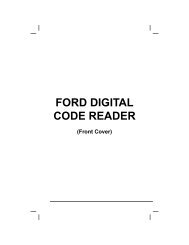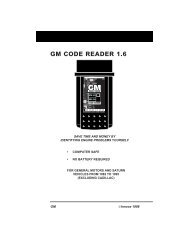You also want an ePaper? Increase the reach of your titles
YUMPU automatically turns print PDFs into web optimized ePapers that Google loves.
Using the Scan Tool<br />
VIEWING ENHANCED DTCs<br />
� The Scan Tool will display a code only<br />
if codes are present in the vehicle’s<br />
computer memory. If no codes are<br />
present, a “No Enhanced DTC’s are<br />
presently stored in the vehicle’s<br />
computer” is displayed. Press the<br />
LD/M button to return to the<br />
Chrysler Enhanced menu.<br />
3. If more than one code was retrieved press the DTC/FF<br />
as necessary, to display additional codes one at a time.<br />
button,<br />
� Whenever the Scroll function is used to view additional codes,<br />
the Scan Tool’s communication link with the vehicle’s computer<br />
disconnects. To re-establish communication, press the<br />
POWER/LINK button again.<br />
4. When the last retrieved DTC has been displayed and the DTC/FF<br />
button is pressed, the Scan Tool returns to the Chrysler<br />
Enhanced menu.<br />
� To view additional enhanced DTCs, repeat steps 1 through 4, above.<br />
� To exit the enhanced mode, press the LD/M<br />
Scan Tool returns to the OBD2 DTC screen.<br />
button. The<br />
Ford/Mazda Enhanced DTCs<br />
Mazda Enhanced DTCs are available for Mazda-branded<br />
Ford vehicles only.<br />
When the Scan Tool enters the “enhanced” mode (and Ford/Mazda is<br />
selected, if prompted), the Ford/Mazda Enhanced menu displays. You<br />
may view DTCs for either the “Continuous Memory Test”, “KOEO (Key<br />
On Engine Off) Test” or “KOER (Key On Engine Running) Test.”<br />
1. Use the UP and DOWN buttons,<br />
as necessary, to highlight the desired<br />
option, then press the ENTER button.<br />
�<br />
When choosing to view KOER<br />
Test DTCs, start the vehicle’s<br />
engine before making your<br />
selection.<br />
A “One moment please” message<br />
displays, while the Scan Tool<br />
�<br />
retrieves the selected DTCs.<br />
If the Scan Tool fails to link to the<br />
vehicle’s computer, a “Linking<br />
Failed” message shows on the Scan<br />
Tool’s Display.<br />
- Verify the ignition is ON, then<br />
press the ENTER button to continue.<br />
OBD2&1 41