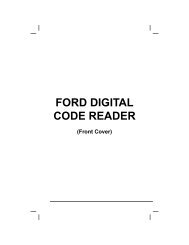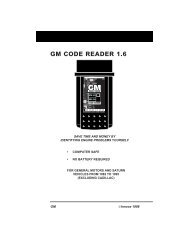You also want an ePaper? Increase the reach of your titles
YUMPU automatically turns print PDFs into web optimized ePapers that Google loves.
Additional Tests<br />
VIEWING VEHICLE INFORMATION<br />
VIEWING VEHICLE INFORMATION<br />
The Vehicle Info function offers three options for retrieving reference<br />
information for the vehicle under test; Vehicle ID, Available Modules<br />
and IPT (In-Use Performance Tracking).<br />
Retrieving Vehicle ID Information<br />
The Vehicle ID function is applicable to model year 2000 and<br />
newer OBD2-compliant vehicles.<br />
The Scan Tool can retrieve a list of information (provided by the vehicle<br />
manufacturer), unique to the vehicle under test, from the vehicle's onboard<br />
computer. This information may include:<br />
� The vehicle's VIN number<br />
� The control module identification number<br />
� The vehicle's calibration ID(s). These IDs uniquely identify the<br />
software version(s) for the vehicle's control module(s).<br />
� The Vehicle's Calibration Verification Number(s) (CVNs) required by<br />
ODB2 regulations. CVNs are used to determine if emission-related<br />
calibrations for the vehicle under test have been changed. One or<br />
more CVNs may be returned by the vehicle's computer.<br />
1. While linked to the vehicle, press and<br />
release the LD/M button.<br />
� The “Test Modes” menu displays.<br />
2. Use the UP and DOWN buttons,<br />
as necessary, to highlight Vehicle Info,<br />
then press the ENTER button.<br />
� The Vehicle Info Menu displays.<br />
3. Use the UP and DOWN buttons,<br />
as necessary, to highlight Vehicle ID,<br />
then press the ENTER button.<br />
4. A "One moment please..." message<br />
displays while the requested information<br />
is retrieved from the vehicle's computer.<br />
The first time the Vehicle ID<br />
function is used, it may take several<br />
minutes to retrieve the information<br />
from the vehicle's computer.<br />
5. When the retrieval process is<br />
completed, the vehicle ID information is<br />
shown on the Scan Tool's display. Use<br />
the UP and DOWN buttons, as<br />
necessary, to view the entire list.<br />
114 OBD2&1