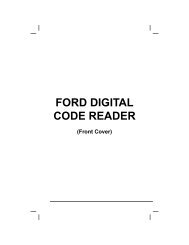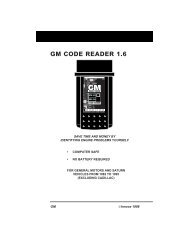Create successful ePaper yourself
Turn your PDF publications into a flip-book with our unique Google optimized e-Paper software.
GM OBD1 Systems<br />
CODE RETRIEVAL PROCEDURE<br />
� Intermittent/History DTCs<br />
Intermittent/History DTCs are stored in the computer's memory for<br />
problems that occur intermittently, or for problems that happened in<br />
the past but are not currently present. Intermittent DTCs may cause<br />
the Malfunction Indicator light to flicker or stay on until the<br />
intermittent malfunction goes away. However, the corresponding<br />
fault code will be stored in memory as a history DTC. If the<br />
malfunction that caused the history DTC to set does not recur within<br />
a predetermined length of time (usually within 40-80 ignition key<br />
start cycles), the computer will automatically erase the related fault<br />
code from its memory.<br />
CODE RETRIEVAL PROCEDURE<br />
Retrieving and using Diagnostic Trouble Codes (DTCs) for<br />
troubleshooting vehicle operation is only one part of an<br />
overall diagnostic strategy.<br />
Never replace a part based only on the DTC definition.<br />
Each DTC has a set of testing procedures, instructions<br />
and flow charts that must be followed to confirm the<br />
location of the problem. This information is found in the<br />
vehicle's service manual. Always refer to the vehicle's<br />
service manual for detailed testing instructions.<br />
Check your vehicle thoroughly before performing<br />
any test. See BEFORE YOU BEGIN on page 31<br />
for details.<br />
ALWAYS observe safety precautions whenever working on a<br />
vehicle. See Safety Precautions on page 3 for more<br />
information.<br />
1. Locate the vehicle's Data Link Connector (DLC). See DATA LINK<br />
CONNECTOR (DLC) on page 84 for connector location.<br />
Some DLCs have a plastic cover that must be removed before<br />
connecting the Tool's cable connector.<br />
2. Connect the Tool cable (with the GM<br />
Connector Cable Adaptor attached) to<br />
the Tool, then connect the adaptor to<br />
the vehicle’s DLC. Press the<br />
POWER/LINK button to turn the<br />
Tool ON, then press the ENTER<br />
button to continue.<br />
� The GM OBD1 menu displays.<br />
3. To view codes in the Scan Tool’s memory:<br />
OBD2&1 85