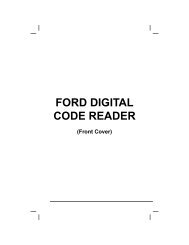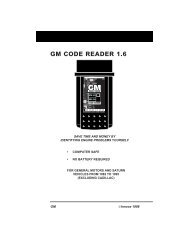Create successful ePaper yourself
Turn your PDF publications into a flip-book with our unique Google optimized e-Paper software.
Ford OBD1 Systems<br />
CODE RETRIEVAL PROCEDURES - KOEO TEST<br />
2. Connect the Tool cable (with the Ford<br />
Connector Cable Adapter attached) to<br />
the Tool, then connect the adapter to<br />
the vehicle’s DLC. Press the<br />
POWER/LINK button to turn the<br />
Tool ON, then press the ENTER<br />
button to continue.<br />
� The Ford OBD1 Menu displays.<br />
3. Use the UP and DOWN buttons,<br />
as necessary, to highlight Review DTCs,<br />
then press the ENTER button.<br />
Key On Engine Off (KOEO) Test<br />
During the KOEO Self-Test, two groups of codes are retrieved by the<br />
Tool.<br />
� The first group of codes retrieved by the Tool are called "KOEO<br />
codes". A "KOEO" icon will show in the upper right corner of the<br />
LCD display to indicate that the code retrieved is a "KOEO" code.<br />
� The second group of codes are called "Continuous Memory" codes.<br />
A "CM" icon will show in the upper right corner of the LCD display to<br />
indicate that the code retrieved is a "Continuous Memory" code.<br />
Check your vehicle thoroughly before performing any test. See<br />
BEFORE YOU BEGIN on page 31 for details.<br />
ALWAYS observe safety precautions whenever working on a<br />
vehicle. See Safety Precautions on page 3 for more information.<br />
1. Locate the vehicle's Data Link Connector (DLC). See TEST<br />
CONNECTORS on page 63 for connector location.<br />
Some DLCs have a plastic cover that must be removed before<br />
connecting the Tool's cable connector.<br />
2. Connect the Tool cable (with the Ford<br />
Connector Cable Adaptor attached) to<br />
the Tool, then connect the adaptor to<br />
the vehicle's DLC. Press the<br />
POWER/LINK button to turn the<br />
Tool ON, then press the ENTER<br />
button to continue.<br />
� The Ford OBD1 Menu displays.<br />
Use the and buttons, as<br />
necessary, to make menu selections.<br />
66 OBD2&1