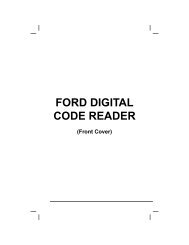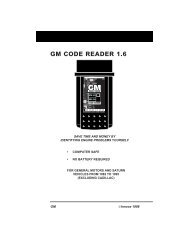You also want an ePaper? Increase the reach of your titles
YUMPU automatically turns print PDFs into web optimized ePapers that Google loves.
Live Data Mode<br />
RECORDING (CAPTURING) LIVE DATA<br />
� Beginning - records approximately<br />
100 frames of Live Data after the<br />
DTC sets.<br />
� Middle - records approximately 50<br />
frames of Live Data before and 50<br />
frames after the DTC sets.<br />
� End - records approximately 100<br />
frames of Live Data before the DTC<br />
sets.<br />
6. Use the UP and DOWN buttons,<br />
as necessary, to select the desired trigger<br />
point, then press the ENTER button.<br />
� A "One moment please. . ." message<br />
shows on the display. When the Scan<br />
Tool is ready to record Live Data, the<br />
"Record Live Data" screen displays.<br />
7. Put the engine in the operating condition that causes the DTC to set.<br />
� If necessary, drive the vehicle until you reach the vehicle speed<br />
at which the problem occurs.<br />
8. When the Scan Tool detects a fault that causes a DTC to set, it<br />
automatically records and saves approximately 20 frames of Live<br />
Data information in its memory (according to your trigger selection)<br />
for each PID supported by the vehicle.<br />
� All three LEDs will blink for three<br />
seconds to indicate that Live Data is<br />
being recorded, and a "One moment<br />
please..." message shows on the<br />
display, along with the number of<br />
the frame being recorded.<br />
� When recording is complete, a<br />
confirmation screen displays, asking<br />
if you would like to view the<br />
recorded data. Use the UP and<br />
DOWN buttons, as necessary, to<br />
select Yes or No, as desired, then<br />
press the LD/M button.<br />
If Yes is selected, the Scan Tool<br />
enters "Playback" mode from<br />
which you can view a frame-byframe<br />
playback of recorded Live Data (see LIVE DATA<br />
PLAYBACK on page 108 for details). If No is selected, the<br />
display returns to the "Mode Selection Menu".<br />
9. You can exit the "Record Live Data Mode" at any time by pressing<br />
and holding the LD/M button until the "Test Modes" menu<br />
displays.<br />
If desired, you can transfer the recorded Live Data information<br />
to a personal computer with the use of optional software (see<br />
instructions included with the software for more information).<br />
OBD2&1 105