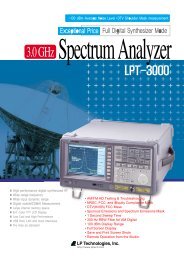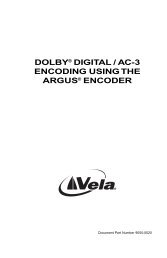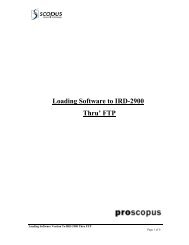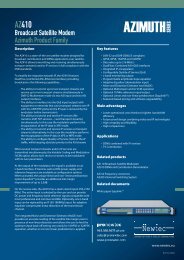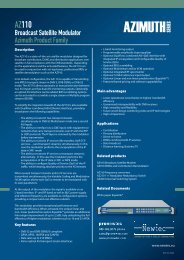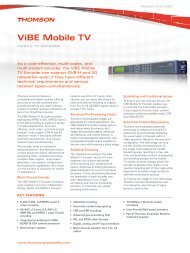- Page 1:
IRD-2900 Series Professional Integr
- Page 5 and 6:
Scopus Video Networks Ltd. Internat
- Page 7 and 8:
IRD-2900 Series Professional Integr
- Page 9 and 10:
IRD-2900 Series Professional Integr
- Page 11 and 12:
IRD-2900 Series Professional Integr
- Page 13 and 14:
IRD-2900 Series Professional Integr
- Page 15 and 16:
IRD-2900 Series Professional Integr
- Page 17 and 18:
IRD-2900 Series Professional Integr
- Page 19:
IRD-2900 Series Professional Integr
- Page 22 and 23:
1.2. HIGHLIGHTS AND BENEFITS The pr
- Page 24 and 25:
1.4. FUNCTIONALITY User Manual Over
- Page 26 and 27:
1.5.2. Various Front-Ends IRD-2900
- Page 28 and 29:
1.5.4. IRD-2900 models 1.5.4.1. IRD
- Page 30 and 31:
1.5.4.3. IRD-2962 Interfaces and Fe
- Page 32 and 33:
1.5.4.5. IRD-2980 Interfaces and Fe
- Page 34 and 35:
NOTES User Manual Overview This mod
- Page 36 and 37:
NOTES User Manual This model requir
- Page 38 and 39:
1.7. CHARACTERISTICS AND SPECIFICAT
- Page 40 and 41:
FEATURE SPECIFICATIONS User Manual
- Page 42 and 43: FEATURE SPECIFICATIONS User Manual
- Page 44 and 45: FEATURE SPECIFICATIONS User Manual
- Page 46 and 47: REMOTE • SNMP management • Web-
- Page 49 and 50: IRD-2900 Series Professional Integr
- Page 51 and 52: IRD-2900 Series Professional Integr
- Page 53 and 54: IRD-2900 Series Professional Integr
- Page 55 and 56: IRD-2900 Series Professional Integr
- Page 57 and 58: IRD-2900 Series Professional Integr
- Page 59 and 60: IRD-2900 Series Professional Integr
- Page 61 and 62: IRD-2900 Series Professional Integr
- Page 63 and 64: IRD-2900 Series Professional Integr
- Page 65: IRD-2900 Series Professional Integr
- Page 68 and 69: • Status LEDs User Manual IRD-290
- Page 70 and 71: User Manual IRD-2900 Control Interf
- Page 72 and 73: 3.1.2.4. Edit Value Screen User Man
- Page 74 and 75: 3.1.3. IRD-2900 Menu Tree User Manu
- Page 76 and 77: User Manual IRD-2900 Control Interf
- Page 78 and 79: The section is divided into the fol
- Page 80 and 81: Figure 3-6: Web-Based Management Me
- Page 82 and 83: 3. EDIT VALUE PARAMETER User Manual
- Page 84 and 85: User Manual IRD-2900 Control Interf
- Page 87 and 88: IRD-2900 Series Professional Integr
- Page 89 and 90: IRD-2900 Series Professional Integr
- Page 91: IRD-2900 Series Professional Integr
- Page 95 and 96: IRD-2900 Series Professional Integr
- Page 97 and 98: IRD-2900 Series Professional Integr
- Page 99 and 100: IRD-2900 Series Professional Integr
- Page 101 and 102: IRD-2900 Series Professional Integr
- Page 103 and 104: IRD-2900 Series Professional Integr
- Page 105 and 106: IRD-2900 Series Professional Integr
- Page 107 and 108: IRD-2900 Series Professional Integr
- Page 109 and 110: IRD-2900 Series Professional Integr
- Page 111 and 112: IRD-2900 Series Professional Integr
- Page 113 and 114: IRD-2900 Series Professional Integr
- Page 115 and 116: IRD-2900 Series Professional Integr
- Page 117 and 118: IRD-2900 Series Professional Integr
- Page 119 and 120: IRD-2900 Series Professional Integr
- Page 121 and 122: IRD-2900 Series Professional Integr
- Page 123 and 124: IRD-2900 Series Professional Integr
- Page 125 and 126: IRD-2900 Series Professional Integr
- Page 127 and 128: IRD-2900 Series Professional Integr
- Page 129 and 130: IRD-2900 Series Professional Integr
- Page 131 and 132: IRD-2900 Series Professional Integr
- Page 133 and 134: IRD-2900 Series Professional Integr
- Page 135 and 136: IRD-2900 Series Professional Integr
- Page 137 and 138: IRD-2900 Series Professional Integr
- Page 139 and 140: IRD-2900 Series Professional Integr
- Page 141 and 142: IRD-2900 Series Professional Integr
- Page 143 and 144:
IRD-2900 Series Professional Integr
- Page 145 and 146:
IRD-2900 Series Professional Integr
- Page 147 and 148:
IRD-2900 Series Professional Integr
- Page 149 and 150:
IRD-2900 Series Professional Integr
- Page 151 and 152:
IRD-2900 Series Professional Integr
- Page 153 and 154:
IRD-2900 Series Professional Integr
- Page 155 and 156:
IRD-2900 Series Professional Integr
- Page 157 and 158:
IRD-2900 Series Professional Integr
- Page 159 and 160:
IRD-2900 Series Professional Integr
- Page 161 and 162:
IRD-2900 Series Professional Integr
- Page 163 and 164:
IRD-2900 Series Professional Integr
- Page 165 and 166:
IRD-2900 Series Professional Integr
- Page 167 and 168:
IRD-2900 Series Professional Integr
- Page 169 and 170:
IRD-2900 Series Professional Integr
- Page 171 and 172:
IRD-2900 Series Professional Integr
- Page 173 and 174:
IRD-2900 Series Professional Integr
- Page 175 and 176:
IRD-2900 Series Professional Integr
- Page 177 and 178:
IRD-2900 Series Professional Integr
- Page 179 and 180:
IRD-2900 Series Professional Integr
- Page 181 and 182:
IRD-2900 Series Professional Integr
- Page 183 and 184:
IRD-2900 Series Professional Integr
- Page 185 and 186:
IRD-2900 Series Professional Integr
- Page 187 and 188:
IRD-2900 Series Professional Integr
- Page 189 and 190:
IRD-2900 Series Professional Integr
- Page 191 and 192:
IRD-2900 Series Professional Integr
- Page 193 and 194:
IRD-2900 Series Professional Integr
- Page 195 and 196:
IRD-2900 Series Professional Integr
- Page 197 and 198:
IRD-2900 Series Professional Integr
- Page 199 and 200:
IRD-2900 Series Professional Integr
- Page 201 and 202:
IRD-2900 Series Professional Integr
- Page 203 and 204:
IRD-2900 Series Professional Integr
- Page 205 and 206:
IRD-2900 Series Professional Integr
- Page 207 and 208:
IRD-2900 Series Professional Integr
- Page 209 and 210:
IRD-2900 Series Professional Integr
- Page 211 and 212:
IRD-2900 Series Professional Integr
- Page 213 and 214:
IRD-2900 Series Professional Integr
- Page 215 and 216:
IRD-2900 Series Professional Integr
- Page 217 and 218:
IRD-2900 Series Professional Integr
- Page 219 and 220:
IRD-2900 Series Professional Integr
- Page 221 and 222:
IRD-2900 Series Professional Integr
- Page 223 and 224:
IRD-2900 Series Professional Integr
- Page 225 and 226:
IRD-2900 Series Professional Integr
- Page 227 and 228:
IRD-2900 Series Professional Integr
- Page 229 and 230:
IRD-2900 Series Professional Integr
- Page 231 and 232:
IRD-2900 Series Professional Integr
- Page 233 and 234:
IRD-2900 Series Professional Integr
- Page 235 and 236:
IRD-2900 Series Professional Integr
- Page 237 and 238:
IRD-2900 Series Professional Integr
- Page 239 and 240:
IRD-2900 Series Professional Integr
- Page 241 and 242:
IRD-2900 Series Professional Integr
- Page 243 and 244:
IRD-2900 Series Professional Integr
- Page 245 and 246:
IRD-2900 Series Professional Integr
- Page 247 and 248:
IRD-2900 Series Professional Integr
- Page 249 and 250:
IRD-2900 Series Professional Integr
- Page 251 and 252:
IRD-2900 Series Professional Integr
- Page 253 and 254:
IRD-2900 Series Professional Integr
- Page 255 and 256:
IRD-2900 Series Professional Integr
- Page 257 and 258:
IRD-2900 Series Professional Integr
- Page 259 and 260:
IRD-2900 Series Professional Integr
- Page 261 and 262:
IRD-2900 Series Professional Integr
- Page 263 and 264:
IRD-2900 Series Professional Integr
- Page 265 and 266:
IRD-2900 Series Professional Integr
- Page 267 and 268:
IRD-2900 Series Professional Integr
- Page 269 and 270:
IRD-2900 Series Professional Integr
- Page 271 and 272:
IRD-2900 Series Professional Integr
- Page 273 and 274:
IRD-2900 Series Professional Integr
- Page 275 and 276:
IRD-2900 Series Professional Integr
- Page 277 and 278:
IRD-2900 Series Professional Integr
- Page 279 and 280:
IRD-2900 Series Professional Integr
- Page 281 and 282:
IRD-2900 Series Professional Integr
- Page 283 and 284:
IRD-2900 Series Professional Integr
- Page 285 and 286:
IRD-2900 Series Professional Integr
- Page 287 and 288:
IRD-2900 Series Professional Integr
- Page 289 and 290:
IRD-2900 Series Professional Integr
- Page 291 and 292:
IRD-2900 Series Professional Integr
- Page 293 and 294:
IRD-2900 Series Professional Integr
- Page 295 and 296:
IRD-2900 Series Professional Integr
- Page 297 and 298:
IRD-2900 Series Professional Integr
- Page 299:
IRD-2900 Series Professional Integr
- Page 302 and 303:
User Manual Appendix B IP-Front End
- Page 304 and 305:
Figure C-1: Aspect Ratio Conversion
- Page 306 and 307:
Figure C-3: Normal 16:9 Aspect Rati
- Page 308 and 309:
Table C-2: Table of Conversions - 1
- Page 310 and 311:
OUTPUT DISPLAY 4:3 16:9 4:3 16:9 Us
- Page 312 and 313:
D.2.2 Service Configurations User M
- Page 314 and 315:
D.2.4 Audio Configurations The IRD-
- Page 317 and 318:
IRD-2900 Series Professional Integr
- Page 319 and 320:
IRD-2900 Series Professional Integr
- Page 321 and 322:
IRD-2900 Series Professional Integr
- Page 323 and 324:
IRD-2900 Series Professional Integr
- Page 325 and 326:
IRD-2900 Series Professional Integr
- Page 327 and 328:
IRD-2900 Series Professional Integr
- Page 329 and 330:
IRD-2900 Series Professional Integr
- Page 331 and 332:
IRD-2900 Series Professional Integr
- Page 333 and 334:
IRD-2900 Series Professional Integr
- Page 335 and 336:
IRD-2900 Series Professional Integr
- Page 337 and 338:
IRD-2900 Series Professional Integr
- Page 339 and 340:
IRD-2900 Series Professional Integr
- Page 341 and 342:
IRD-2900 Series Professional Integr
- Page 343 and 344:
IRD-2900 Series Professional Integr
- Page 345 and 346:
IRD-2900 Series Professional Integr
- Page 347 and 348:
IRD-2900 Series Professional Integr
- Page 349 and 350:
IRD-2900 Series Professional Integr