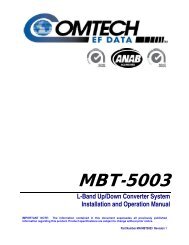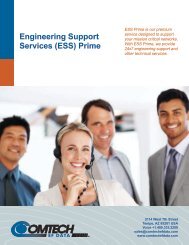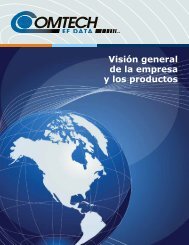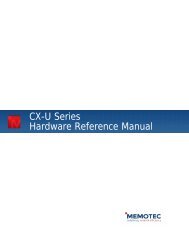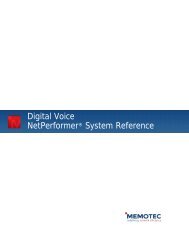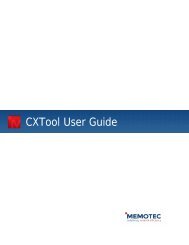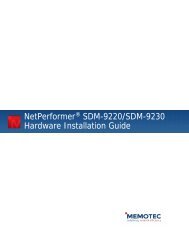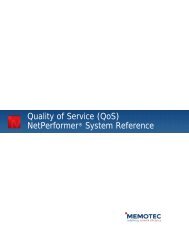ATM Option System Reference - Comtech EF Data
ATM Option System Reference - Comtech EF Data
ATM Option System Reference - Comtech EF Data
You also want an ePaper? Increase the reach of your titles
YUMPU automatically turns print PDFs into web optimized ePapers that Google loves.
<strong>ATM</strong> <strong>Option</strong><br />
2.8 Configuring the <strong>ATM</strong> SVCs<br />
You can use SVCs rather than PVCs for the logical connections (refer to “PVCs Versus<br />
SVCs in the Network” on page 1-6). Set up all required <strong>ATM</strong> SVCs with the SETUP/SVC<br />
command.<br />
Unit ID><br />
(main prompt)<br />
To configure an <strong>ATM</strong> SVC:<br />
1. At the NetPerformer command line prompt, enter the menu sequence: SE � SVC<br />
2. Select the SVC number<br />
Setup (SE)<br />
SVC (SV)<br />
<strong>ATM</strong>PVCR<br />
FRF.8 RFC1483<br />
Figure 2-6: SETUP/SVC Path in the CLI Tree<br />
3. Set the Mode to one of the following:<br />
- <strong>ATM</strong>PVCR: Refer to “SVC in <strong>ATM</strong>PVCR Mode” on page 2-27 for details<br />
- FRF.8: Refer to “SVC in FRF.8 Mode” on page 2-29<br />
- RFC1483: Refer to “SVC in RFC1483 Mode” on page 2-30<br />
- <strong>ATM</strong>PPP: Refer to “SVC in <strong>ATM</strong>PPP Mode” on page 2-31.<br />
4. Change the other parameters from their default values, if desired.<br />
<strong>ATM</strong>PPP<br />
NOTE: You can define up to 300 SVCs on a single NetPerformer unit.<br />
The SVC connections are permanent. That is, the SVC is connected at<br />
startup and remains connected throughout the entire session.<br />
<strong>ATM</strong> AAL1 is not supported on SVCs. For an AAL1 connection you must<br />
use a PVC on an SDM-9360, SDM-9380 or SDM-9585.<br />
Some of the parameters displayed at the console depend on whether AESA or<br />
2-26 Memotec Inc.