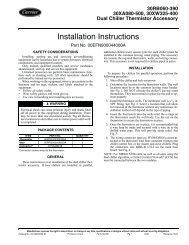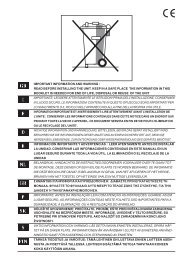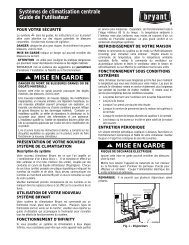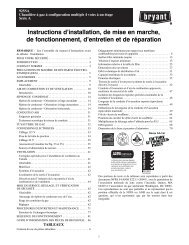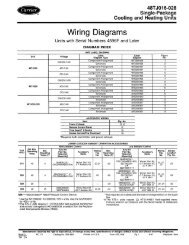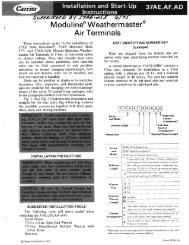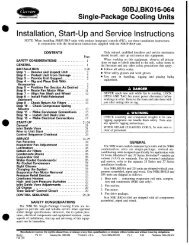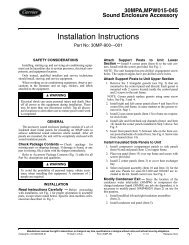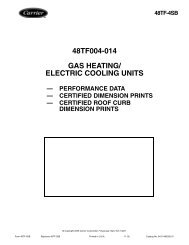Start-Up, Operation, and Maintenance Instructions
Start-Up, Operation, and Maintenance Instructions
Start-Up, Operation, and Maintenance Instructions
Create successful ePaper yourself
Turn your PDF publications into a flip-book with our unique Google optimized e-Paper software.
CVC/ICVC <strong>Operation</strong> <strong>and</strong> Menus (Fig. 14-20)<br />
GENERAL<br />
The CVC/ICVC display automatically reverts to the<br />
default screen after 15 minutes if no softkey activity<br />
takes place <strong>and</strong> if the chiller is not in the pumpdown<br />
mode (Fig. 14).<br />
If a screen other than the default screen is displayed on<br />
the CVC/ICVC, the name of that screen is in the upper<br />
right corner (Fig. 15).<br />
The CVC/ICVC may be set to display either English or<br />
SI units. Use the CVC/ICVC configuration screen<br />
(accessed from the Service menu) to change the units.<br />
See the Service <strong>Operation</strong> section, page 45.<br />
Local <strong>Operation</strong> — The PIC II can be placed in local<br />
operating mode by pressing the LOCAL softkey. The<br />
PIC II then accepts comm<strong>and</strong>s from the CVC/ICVC only<br />
<strong>and</strong> uses the Local Time Schedule to determine chiller<br />
start <strong>and</strong> stop times.<br />
CCN <strong>Operation</strong> — The PIC II can be placed in the CCN<br />
operating mode by pressing the CCN softkey. The PIC<br />
II then accepts modifications from any CCN interface or<br />
module (with the proper authority), as well as from the<br />
CVC/ICVC. The PIC II uses the CCN time schedule to<br />
determine start <strong>and</strong> stop times.<br />
ALARMS AND ALERTS — An alarm shuts down the compressor.<br />
An alert does not shut down the compressor, but it notifies<br />
the operator that an unusual condition has occurred. An<br />
alarm (*) or alert (!) is indicated on the STATUS screens on the<br />
far right field of the CVC/ICVC display screen.<br />
Alarms are indicated when the control center alarm light (!)<br />
flashes. The primary alarm message is displayed on the default<br />
screen. An additional, secondary message <strong>and</strong> troubleshooting<br />
information are sent to the ALARM HISTORY table.<br />
When an alarm is detected, the CVC/ICVC default screen<br />
will freeze (stop updating) at the time of alarm. The freeze enables<br />
the operator to view the chiller conditions at the time of<br />
alarm. The STATUS tables will show the updated information.<br />
Once all alarms have been cleared (by pressing the<br />
RESET<br />
softkey), the default CVC/ICVC screen will return to normal<br />
operation.<br />
CVC/ICVC MENU ITEMS — To perform any of the operations<br />
described below, the PIC II must be powered up <strong>and</strong> have<br />
successfully completed its self test. The self test takes place automatically,<br />
after power-up.<br />
Press the MENU softkey to view the list of menu structures:<br />
STATUS , SCHEDULE , SETPOINT , <strong>and</strong><br />
SERVICE .<br />
The STATUS menu allows viewing <strong>and</strong> limited calibration<br />
or modification of control points <strong>and</strong> sensors, relays<br />
<strong>and</strong> contacts, <strong>and</strong> the options board.<br />
The SCHEDULE menu allows viewing <strong>and</strong> modification<br />
of the local <strong>and</strong> CCN time schedules <strong>and</strong> Ice Build time<br />
schedules.<br />
The SETPOINT menu allows set point adjustments, such<br />
as the entering chilled water <strong>and</strong> leaving chilled water set<br />
points.<br />
The SERVICE menu can be used to view or modify<br />
information on the Alarm History, Control Test, Control<br />
Algorithm Status, Equipment Configuration, ISM <strong>Start</strong>er<br />
Configuration data, Equipment Service, Time <strong>and</strong> Date,<br />
Attach to Network Device, Log Out of Network Device,<br />
<strong>and</strong> CVC/ICVC Configuration screens.<br />
15<br />
For more PRIMARY information STATUS on the COMPRESSOR menu structures, DATE refer TIMEto<br />
Fig. 17. MESSAGE<br />
ON TIME<br />
SECONDARY<br />
STATUS<br />
MESSAGE<br />
ALARM LIGHT<br />
(ILLUMINATED<br />
WHEN POWER ON)<br />
BLINKS CONTINUOUSLY<br />
ON FOR AN ALARM<br />
BLINKS ONCE TO<br />
CONFIRM A STOP<br />
STOP BUTTON<br />
HOLD FOR ONE<br />
SECOND TO STOP<br />
RUNNING TEMP CONTROL<br />
LEAVING CHILLED WATER<br />
SOFT KEYS<br />
01-01-95 11:48<br />
28.8 HOURS<br />
CHW IN CHW OUT EVAP REF<br />
55.1 44.1 40.7<br />
85.0 95.0 98.1<br />
21.8 132.9 93<br />
CDW IN CDW OUT COND REF<br />
OIL PRESS OIL TEMP AMPS %<br />
CCN LOCAL RESET MENU<br />
EACH KEY'S FUNCTION IS<br />
DEFINED BY THE MENU DESCRIPTION<br />
ON MENU LINE ABOVE<br />
Fig. 14 — CVC/ICVC Default Screen<br />
19XR_II SERVICE<br />
ALARM HISTORY<br />
CONTROL TEST<br />
CONTROL ALGORITHM STATUS<br />
EQUIPMENT CONFIGURATION<br />
ISM (STARTER) CONFIGURATION DATA<br />
EQUIPMENT SERVICE<br />
TIME AND DATE<br />
ATTACH TO NETWORK DEVICE<br />
LOG OUT OF DEVICE<br />
CVC CONFIGURATION<br />
Fig. 15 — CVC/ICVC Service Screen<br />
MENU<br />
LINE<br />
Press the softkey that corresponds to the menu structure to<br />
be viewed: STATUS SCHEDULE , SETPOINT , or<br />
SERVICE . To view or change parameters within any of these<br />
menu structures, use the NEXT <strong>and</strong> PREVIOUS softkeys<br />
to scroll down to the desired item or table. Use the SELECT<br />
softkey to select that item. The softkey choices that then appear<br />
depend on the selected table or menu. The softkey choices <strong>and</strong><br />
their functions are described below.<br />
BASIC CVC/ICVC OPERATIONS (Using the Softkeys)<br />
— To perform any of the operations described below,<br />
the PIC II must be powered up <strong>and</strong> have successfully completed<br />
its self test.