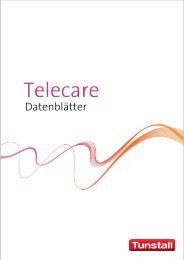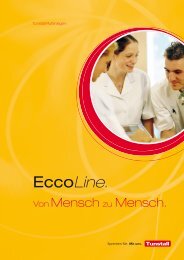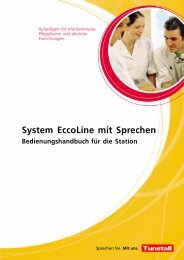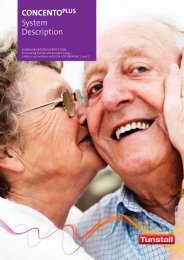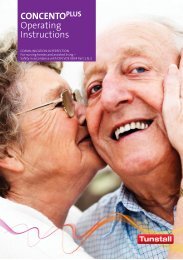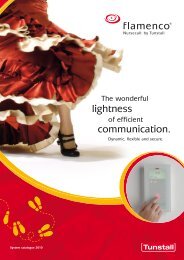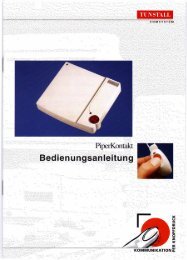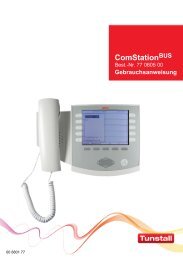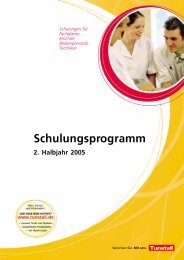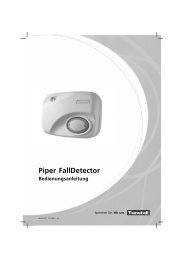You also want an ePaper? Increase the reach of your titles
YUMPU automatically turns print PDFs into web optimized ePapers that Google loves.
Management Interface, Order no. 19 0700 00<br />
Setting time and date<br />
1. Select “Time / Date” in the Main Menu.<br />
The “Time / Date” menu is displayed, see Fig. J.<br />
2. Select “Set Time”.<br />
The digit to be entered is flashing.<br />
3. Enter the current time.<br />
4. Select “Set Date”.<br />
The digit to be entered is flashing.<br />
5. Enter the current date using the format yyyy.mm.dd.<br />
6. To close the “Time / Date” menu, press Clear.<br />
Note! The time set here will be overwritten by the ConLog<br />
software.<br />
Note! The “Auto. daylight saving conversion” feature is currently<br />
not used. However, the daylight saving conversion is<br />
automatically performed by the ConLog software.<br />
Settings only with the service password<br />
If the Management Interface is connected to the ward bus, the<br />
menu item “Send time to System” must be changed from factory<br />
setting “Yes” to “No”.<br />
Paging module settings<br />
1. Select “Paging Module” in the Main Menu.<br />
The “Paging Module” menu is displayed, see Fig. K.<br />
2. Select „Paging Module ON/OFF“.<br />
The submenu “Paging Module ON/OFF” is displayed.<br />
3. Select “ON”, if a paging or a DECT system is connected.<br />
Select “OFF”, if no paging and no DECT system is connected.<br />
Sending a test message to a Pager or a DECT telephone<br />
1. Select “Test Message”.<br />
“Pager address” is displayed.<br />
2. Enter the pager address for the test message.<br />
3. Press Enter.<br />
The Test message “Testmessage“ is sent.<br />
4. To close the “Paging Module” menu, press Clear.<br />
Settings only with the service password<br />
If required the following factory settings can be changed: Baud<br />
Rate* (1200), Data Bits* (7), Stop Bits* (2), Parity* (Even),<br />
Timeout (500 ms), Retransmission* (9 min), Transmission At‐<br />
tempts (3), Polling Cycle (5 sec), Alias / Room No (Alias).<br />
* = The settings marked with a * will be overwritten by ConLog<br />
settings (“Project Configuration” menu).<br />
ConLog Interface<br />
If the Management Interface is connected to the group bus, the<br />
menu item “ConLog connection” must stay set to the factory set‐<br />
ting “Yes”.<br />
If the Management Interface is connected to the ward bus, the<br />
menu item “ConLog connection” must be changed from factory<br />
setting “Yes” to “No”:<br />
1. Select “ConLog Interface” in the Main Menu.<br />
The “ConLog Interface” menu is displayed, see Fig. L.<br />
2. Select “ConLog Connection”.<br />
The submenu “ConLog connection” is displayed.<br />
3. Select “OFF”.<br />
4. To close the “ConLog Interface” menu, press Clear.<br />
Note! For the standard baud rate (9600) the sync cycle must be<br />
changed to 3 sec in the Conlog II software. Higher baud rates<br />
can be used after consulting <strong>Tunstall</strong> <strong>GmbH</strong>.<br />
Set Time<br />
Set Date<br />
00 8814 00, 10/12 (Rev. 4.0) 4<br />
<strong>Technical</strong> <strong>Manual</strong> Page 130<br />
Time / Date<br />
Auto. daylight saving conversion<br />
15:23<br />
2011.07.31<br />
OFF<br />
Bus ConLog Tel. Paging<br />
Paging Module<br />
Paging Module ON/OFF<br />
Test Message<br />
ON<br />
Bus ConLog Tel. Paging<br />
ConLog Interface<br />
ConLog Connection<br />
ON<br />
Bus ConLog Tel. Paging<br />
<strong>Tunstall</strong> <strong>GmbH</strong>, Orkotten 66, D-48291 Telgte, www.tunstall.de