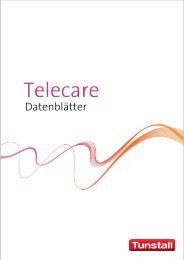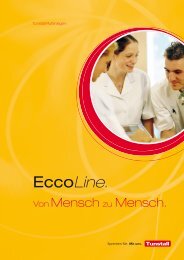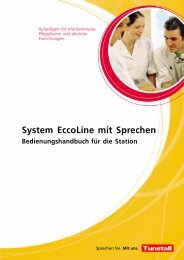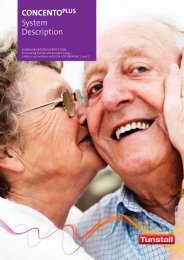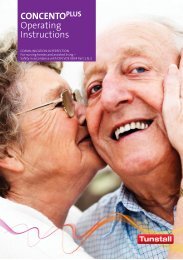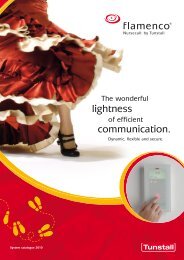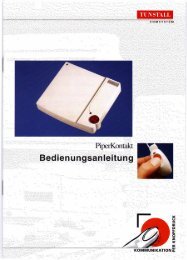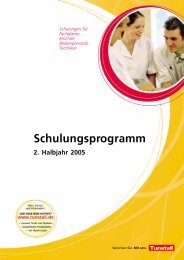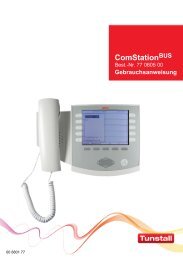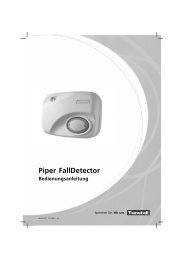You also want an ePaper? Increase the reach of your titles
YUMPU automatically turns print PDFs into web optimized ePapers that Google loves.
<strong>Tunstall</strong> <strong>GmbH</strong>, Orkotten 66, 48291 Telgte, www.tunstall.de<br />
Terminal SD6 P, order no. 19 0700 20<br />
Putting a terminal into operation<br />
If you have carried out all the aforementioned installation work<br />
and the ward bus is in operation with the physically associated<br />
group electronic, put the terminal into operation:<br />
1. Switch on the power supply.<br />
The display briefly shows the terminal's device ID.<br />
The device ID is a 7-digit number that can also be found on<br />
the device label, e.g. 0020000.<br />
The display briefly shows ”Adr 9999, ”PGR 00” and then<br />
”Room Type Room”.<br />
The display then continuously shows: ”WAIT FOR CONFIG”<br />
('waiting for configuration'). The LEDs in the middle two<br />
buttons are on. See Fig. F.<br />
2. Program the terminal via the bus system with the ConLog<br />
software. For details, refer to the documentation of the<br />
ConLog software.<br />
When the terminal is fully programmed, the LEDs in the two<br />
middle buttons go out. The display changes to the operating<br />
display.<br />
The terminal is in operation. For details of operating the<br />
terminal, refer to the nurse call system's operating<br />
instructions.<br />
Service menu<br />
Starting the service menu<br />
Keep the buttons 3 and 4 simultaneously pressed for 10 sec.<br />
The software revision of the terminal (SW-Rev.) is displayed.<br />
The service menu is active.<br />
Scrolling through the service menu<br />
Press the button 2 to scroll forwards in the menu.<br />
Press the button 1 to scroll backwards in the menu.<br />
Displaying password-protected menu points<br />
Menu points that are used for system configuration are pass‐<br />
word-protected. This is how to display password-protected menu<br />
points:<br />
1. In the service menu, scroll to the ”System Config” menu point<br />
as described above.<br />
2. Press the button 4 to select the menu point<br />
”Password” appears.<br />
3. Press the following buttons in turn as the password:<br />
1- 3 - 4 - 6.<br />
4. Press the button 4.<br />
The software version of the terminal is displayed. The<br />
password-protected menu points are accessible.<br />
Saving changes and exiting the service menu<br />
Keep the buttons 3 and 4 simultaneously pressed for 3 sec.<br />
The changes are saved. The service menu is no longer<br />
active. The display shows the normal operating display.<br />
Timeout for the service menu! If no button is pressed for longer<br />
than 1 minute, the menu is ended automatically without saving<br />
the changes.<br />
00 8814 18, 10/12 (Rev. 2.0) 3<br />
<strong>Technical</strong> <strong>Manual</strong> Page 84<br />
Display before programming:<br />
LEDs are on until the terminal is fully<br />
programmed and in operation<br />
Button 1<br />
Button 3<br />
Button 5<br />
Display in normal operation:<br />
If there is no message<br />
(call, presence, fault):<br />
Timezone<br />
Time<br />
Button 2<br />
Button 4<br />
Button 6