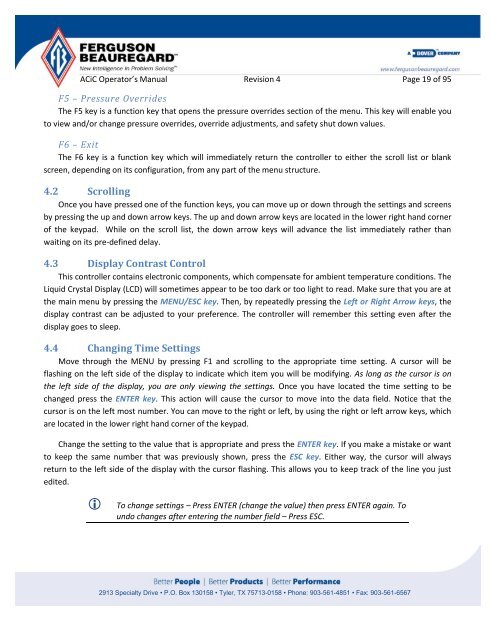Operator's Manual – AutoCycle iC - Ferguson Beauregard
Operator's Manual – AutoCycle iC - Ferguson Beauregard
Operator's Manual – AutoCycle iC - Ferguson Beauregard
Create successful ePaper yourself
Turn your PDF publications into a flip-book with our unique Google optimized e-Paper software.
AC<strong>iC</strong> Operator’s <strong>Manual</strong> Revision 4 Page 19 of 95<br />
F5 <strong>–</strong> Pressure Overrides<br />
The F5 key is a function key that opens the pressure overrides section of the menu. This key will enable you<br />
to view and/or change pressure overrides, override adjustments, and safety shut down values.<br />
F6 <strong>–</strong> Exit<br />
The F6 key is a function key which will immediately return the controller to either the scroll list or blank<br />
screen, depending on its configuration, from any part of the menu structure.<br />
4.2 Scrolling<br />
Once you have pressed one of the function keys, you can move up or down through the settings and screens<br />
by pressing the up and down arrow keys. The up and down arrow keys are located in the lower right hand corner<br />
of the keypad. While on the scroll list, the down arrow keys will advance the list immediately rather than<br />
waiting on its pre-defined delay.<br />
4.3 Display Contrast Control<br />
This controller contains electronic components, which compensate for ambient temperature conditions. The<br />
Liquid Crystal Display (LCD) will sometimes appear to be too dark or too light to read. Make sure that you are at<br />
the main menu by pressing the MENU/ESC key. Then, by repeatedly pressing the Left or Right Arrow keys, the<br />
display contrast can be adjusted to your preference. The controller will remember this setting even after the<br />
display goes to sleep.<br />
4.4 Changing Time Settings<br />
Move through the MENU by pressing F1 and scrolling to the appropriate time setting. A cursor will be<br />
flashing on the left side of the display to indicate which item you will be modifying. As long as the cursor is on<br />
the left side of the display, you are only viewing the settings. Once you have located the time setting to be<br />
changed press the ENTER key. This action will cause the cursor to move into the data field. Notice that the<br />
cursor is on the left most number. You can move to the right or left, by using the right or left arrow keys, which<br />
are located in the lower right hand corner of the keypad.<br />
Change the setting to the value that is appropriate and press the ENTER key. If you make a mistake or want<br />
to keep the same number that was previously shown, press the ESC key. Either way, the cursor will always<br />
return to the left side of the display with the cursor flashing. This allows you to keep track of the line you just<br />
edited.<br />
To change settings <strong>–</strong> Press ENTER (change the value) then press ENTER again. To<br />
undo changes after entering the number field <strong>–</strong> Press ESC.<br />
2913 Specialty Drive • P.O. Box 130158 • Tyler, TX 75713-0158 • Phone: 903-561-4851 • Fax: 903-561-6567