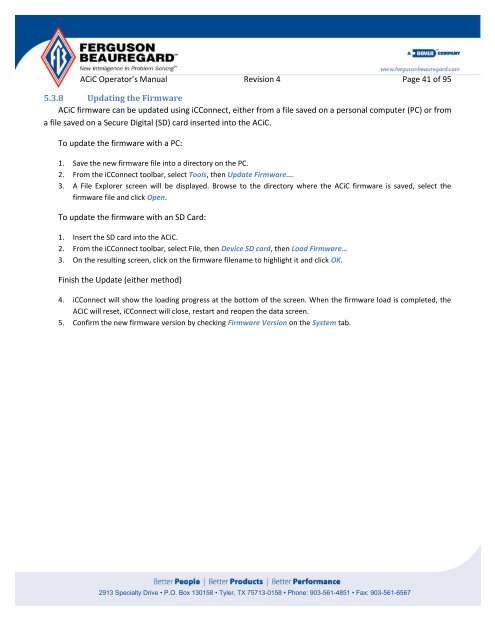Operator's Manual – AutoCycle iC - Ferguson Beauregard
Operator's Manual – AutoCycle iC - Ferguson Beauregard
Operator's Manual – AutoCycle iC - Ferguson Beauregard
Create successful ePaper yourself
Turn your PDF publications into a flip-book with our unique Google optimized e-Paper software.
AC<strong>iC</strong> Operator’s <strong>Manual</strong> Revision 4 Page 41 of 95<br />
5.3.8 Updating the Firmware<br />
AC<strong>iC</strong> firmware can be updated using <strong>iC</strong>Connect, either from a file saved on a personal computer (PC) or from<br />
a file saved on a Secure Digital (SD) card inserted into the AC<strong>iC</strong>.<br />
To update the firmware with a PC:<br />
1.<br />
2.<br />
3.<br />
Save the new firmware file into a directory on the PC.<br />
From the <strong>iC</strong>Connect toolbar, select Tools, then Update Firmware….<br />
A File Explorer screen will be displayed. Browse to the directory where the AC<strong>iC</strong> firmware is saved, select the<br />
firmware file and click Open.<br />
To update the firmware with an SD Card:<br />
1.<br />
2.<br />
3.<br />
Insert the SD card into the AC<strong>iC</strong>.<br />
From the <strong>iC</strong>Connect toolbar, select File, then Device SD card, then Load Firmware…<br />
On the resulting screen, click on the firmware filename to highlight it and click OK.<br />
Finish the Update (either method)<br />
4. <strong>iC</strong>Connect will show the loading progress at the bottom of the screen. When the firmware load is completed, the<br />
AC<strong>iC</strong> will reset, <strong>iC</strong>Connect will close, restart and reopen the data screen.<br />
5.<br />
Confirm the new firmware version by checking Firmware Version on the System tab.<br />
2913 Specialty Drive • P.O. Box 130158 • Tyler, TX 75713-0158 • Phone: 903-561-4851 • Fax: 903-561-6567