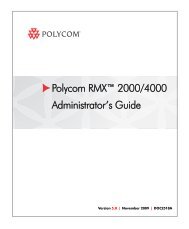PictureTel LiveGateway Version 3.1 Online ... - Polycom Support
PictureTel LiveGateway Version 3.1 Online ... - Polycom Support
PictureTel LiveGateway Version 3.1 Online ... - Polycom Support
You also want an ePaper? Increase the reach of your titles
YUMPU automatically turns print PDFs into web optimized ePapers that Google loves.
Configuring <strong>LiveGateway</strong> Boards<br />
When you configure the <strong>LiveGateway</strong> board, you need information about the ISDN BRI network interface your<br />
computer uses and the board settings. The configuration fields and defaults are outlined in Preparing Board<br />
Configuration Information.<br />
Accessing the <strong>LiveGateway</strong> Configuration Screen<br />
The <strong>LiveGateway</strong> Configuration screen is displayed automatically when the Setup program is complete. You<br />
can configure the <strong>LiveGateway</strong> boards as soon as the screen is displayed, immediately after installing the<br />
software, or you can do it later. To access the <strong>LiveGateway</strong> Configuration program later:<br />
Click the Windows NT Start button, and choose Programs -> <strong>PictureTel</strong> <strong>LiveGateway</strong> -><br />
<strong>LiveGateway</strong> Configuration.<br />
Entering <strong>LiveGateway</strong> Configuration Information<br />
You can add <strong>LiveGateway</strong> configuration information immediately after loading the <strong>LiveGateway</strong> software, or<br />
you can add information later by running the <strong>LiveGateway</strong> Configuration Utility.<br />
To add configuration information now, click the Add button. List boxes appear displaying default values. A<br />
brief description of each list box field on the <strong>LiveGateway</strong> Configuration screen is provided in the following<br />
paragraphs.