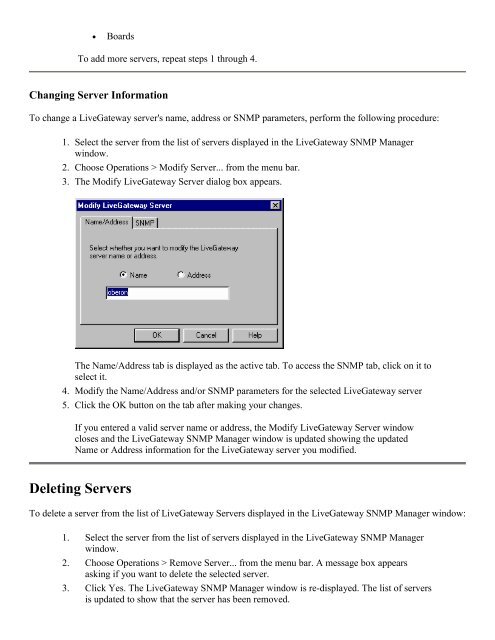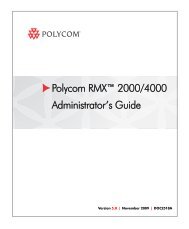PictureTel LiveGateway Version 3.1 Online ... - Polycom Support
PictureTel LiveGateway Version 3.1 Online ... - Polycom Support
PictureTel LiveGateway Version 3.1 Online ... - Polycom Support
Create successful ePaper yourself
Turn your PDF publications into a flip-book with our unique Google optimized e-Paper software.
• Boards<br />
To add more servers, repeat steps 1 through 4.<br />
Changing Server Information<br />
To change a <strong>LiveGateway</strong> server's name, address or SNMP parameters, perform the following procedure:<br />
1. Select the server from the list of servers displayed in the <strong>LiveGateway</strong> SNMP Manager<br />
window.<br />
2. Choose Operations > Modify Server... from the menu bar.<br />
3. The Modify <strong>LiveGateway</strong> Server dialog box appears.<br />
The Name/Address tab is displayed as the active tab. To access the SNMP tab, click on it to<br />
select it.<br />
4. Modify the Name/Address and/or SNMP parameters for the selected <strong>LiveGateway</strong> server<br />
5. Click the OK button on the tab after making your changes.<br />
If you entered a valid server name or address, the Modify <strong>LiveGateway</strong> Server window<br />
closes and the <strong>LiveGateway</strong> SNMP Manager window is updated showing the updated<br />
Name or Address information for the <strong>LiveGateway</strong> server you modified.<br />
Deleting Servers<br />
To delete a server from the list of <strong>LiveGateway</strong> Servers displayed in the <strong>LiveGateway</strong> SNMP Manager window:<br />
1. Select the server from the list of servers displayed in the <strong>LiveGateway</strong> SNMP Manager<br />
window.<br />
2. Choose Operations > Remove Server... from the menu bar. A message box appears<br />
asking if you want to delete the selected server.<br />
3. Click Yes. The <strong>LiveGateway</strong> SNMP Manager window is re-displayed. The list of servers<br />
is updated to show that the server has been removed.