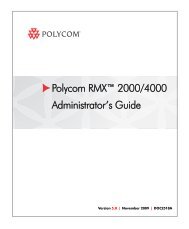PictureTel LiveGateway Version 3.1 Online ... - Polycom Support
PictureTel LiveGateway Version 3.1 Online ... - Polycom Support
PictureTel LiveGateway Version 3.1 Online ... - Polycom Support
Create successful ePaper yourself
Turn your PDF publications into a flip-book with our unique Google optimized e-Paper software.
Installing <strong>LiveGateway</strong> Boards<br />
Overview<br />
You can install as many as four <strong>LiveGateway</strong> boards in one Windows NT server. Each board provides one<br />
H.323 to H.320 connection. The following information describes how to install and remove <strong>LiveGateway</strong><br />
boards. The procedures for installing a <strong>LiveGateway</strong> board are summarized as follows:<br />
• Determine your <strong>LiveGateway</strong> I/O and IRQ settings, and resolve any conflicts.<br />
• Install the <strong>LiveGateway</strong> board(s).<br />
• Prepare the board configuration information that you will need during the software installation.<br />
The <strong>LiveGateway</strong> board installation and removal information is organized into the following topics. Click on<br />
the appropriate topic to obtain more information about it.<br />
• Finding and resolving I/O and IRQ Conflicts<br />
• Using the Windows NT Diagnostics<br />
• I/O Port Base Address Settings<br />
• Resetting DIP Switches<br />
• IRQ Settings<br />
• Installing the <strong>LiveGateway</strong> Board<br />
• Power On Self Test (POST)<br />
• Running Bootup Board Diagnostics<br />
• Preparing Board Configuration Information<br />
• Installing Additional Boards<br />
• Removing <strong>LiveGateway</strong> Boards<br />
Finding and Resolving I/O and IRQ Conflicts<br />
Before you install the <strong>LiveGateway</strong> board, make sure the default I/O settings do not conflict with other settings<br />
that are currently in use on your server.<br />
Using the Windows NT Diagnostics<br />
The Windows NT diagnostic program provides a utility for finding available I/O and IRQ address settings.<br />
Perform the following procedure to check the server’s current settings using the Windows NT diagnostics:<br />
1. Click the Windows NT Start button. Select Programs ->Administrative Tools -<br />
>Windows NT Diagnostics.<br />
2. Click the Resources tab.<br />
3. Click the IRQ button. Check the list to determine which addresses are free (for<br />
example, 5, 7, 9, and 15).<br />
4. Click the I/O Port button. Check the list to determine which addresses are free (for<br />
example, 380)