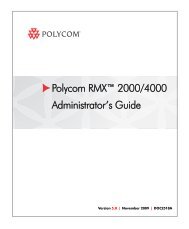PictureTel LiveGateway Version 3.1 Online ... - Polycom Support
PictureTel LiveGateway Version 3.1 Online ... - Polycom Support
PictureTel LiveGateway Version 3.1 Online ... - Polycom Support
Create successful ePaper yourself
Turn your PDF publications into a flip-book with our unique Google optimized e-Paper software.
View<br />
Operations<br />
Help<br />
3. Choose "Exit" to quit the application.<br />
1. The Status Bar feature is enabled (with a checkbox) as the system default value. When<br />
enabled, a helpful message about the selected menu bar option is displayed at the<br />
bottom of the <strong>LiveGateway</strong> SNMP Manager window. To disable the status bar display,<br />
select and click the Status Bar option from the View menu. When the checkmark is not<br />
displayed, the Status Bar feature is disabled.<br />
2. Choose "Refresh" to read and refresh the displayed status of the <strong>LiveGateway</strong> servers.<br />
1. Choose "Open Server..." to display information from the server, and allow operations to<br />
be performed on the server.<br />
2. Choose "Add Server..." to add a new <strong>LiveGateway</strong> Server to the list of servers.<br />
3. Choose "Modify Server..." to modify the name, address or SNMP parameters of the<br />
selected server.<br />
4. Choose "Remove Server..." to remove one or more of the selected servers from the list.<br />
1. Choose "Help Topics..." to display a list of help topics for the <strong>LiveGateway</strong> SNMP<br />
Manager.<br />
2. Choose "Using Help..." to display instructions about how to use the Microsoft Help<br />
system.<br />
3. Choose "About GwSnmpMgr..." to display program information, version number and<br />
copyright information.<br />
The main portion of the window lists the <strong>LiveGateway</strong> servers currently accessible from the <strong>LiveGateway</strong><br />
SNMP Manager. The server information displayed in this window provides the following information for each<br />
server:<br />
• Name<br />
• Address<br />
• Status<br />
• Boards<br />
The first time you access the <strong>LiveGateway</strong> SNMP Manager, the list in this window will be empty and you will<br />
have to add servers as described in Adding <strong>LiveGateway</strong> Servers.<br />
Saving the Window Layout & Position<br />
The <strong>LiveGateway</strong> SNMP Manager window can be resized and moved on the desktop like other Windows-based<br />
applications. You can also adjust the width of the Name/Address/Status/Boards columns displayed in the<br />
window.<br />
To resize the <strong>LiveGateway</strong> SNMP Manager window, drag a side or corner of the window to resize it.<br />
To adjust the width of the Name/Address/Status/Boards columns, move the mouse between the border of<br />
adjacent column heading cells until the pointer changes to a double-arrow. When the cursor is a double-arrow,<br />
drag the cursor to change the width of the selected column.