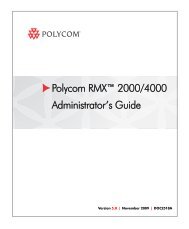PictureTel LiveGateway Version 3.1 Online ... - Polycom Support
PictureTel LiveGateway Version 3.1 Online ... - Polycom Support
PictureTel LiveGateway Version 3.1 Online ... - Polycom Support
Create successful ePaper yourself
Turn your PDF publications into a flip-book with our unique Google optimized e-Paper software.
Menu Bar<br />
The <strong>LiveGateway</strong> Audio Clip Recorder menubar contains two selections:<br />
File<br />
1. File<br />
2. Help<br />
From the File menu, you can select the folder for storing/saving your audio clip files or exit (quit) the program.<br />
Select Audio File Folder<br />
You may wish to save your customized audio clips (*.aud extension) to a folder other than the <strong>LiveGateway</strong><br />
installation folder. Use the Select Audio File Folder option to select the folder for storing your audio clips.<br />
Note<br />
The "active" audio clips that you wish to use must be stored in the <strong>LiveGateway</strong> installation<br />
folder. If you recorded these clips on another PC because your server does not have audio record<br />
and playback capabilities, make sure you place these files into the <strong>LiveGateway</strong> installation folder<br />
on your server.<br />
You can also use the Select Folder dialog box to perform standard Windows Explorer operations such as<br />
renaming or copying audio files, etc. Select a file and then right-click on it with your mouse. A popup window<br />
appears that lists all of the operations you can perform.<br />
Help<br />
From the Help menu, you can access the online Help Topics for the <strong>LiveGateway</strong> Audio Clip Recorder. If you<br />
want to access version number information, select the About option from the Help menu.