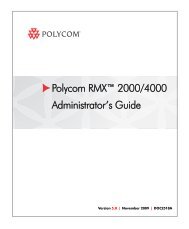PictureTel LiveGateway Version 3.1 Online ... - Polycom Support
PictureTel LiveGateway Version 3.1 Online ... - Polycom Support
PictureTel LiveGateway Version 3.1 Online ... - Polycom Support
Create successful ePaper yourself
Turn your PDF publications into a flip-book with our unique Google optimized e-Paper software.
this checkbox is enabled (checkmark present in box) <strong>LiveGateway</strong> will direct all incoming calls to this client for<br />
operator assistance.<br />
Enabling AutoStart<br />
Select this checkbox to automatically start the <strong>LiveGateway</strong> service on bootup. If this checkbox is not selected,<br />
you must start the <strong>LiveGateway</strong> service manually from the Windows NT Control Panel Services window upon<br />
server bootup.<br />
Enabling SNMP<br />
Select this checkbox to enable the <strong>LiveGateway</strong> server’s SNMP extension. SNMP is used to remotely control<br />
the <strong>LiveGateway</strong> service from the LiveManager console.<br />
Note: SNMP Service under Windows NT is not always installed, although it is available on your<br />
Windows NT Installation CD. Please refer to your Windows NT documentation for further information<br />
on installing the SNMP Service.<br />
Note: Enabling SNMP is recommended. To access a <strong>LiveGateway</strong> from LiveManager, SNMP must be<br />
enabled and the <strong>LiveGateway</strong> Service must be started. Otherwise, a system dialog box with the<br />
following message appears, “Cannot connect. Okay to add?”<br />
Exiting Setup<br />
When you have finished entering all of the necessary configuration information, click OK, and the following<br />
screen is displayed.<br />
You can restart <strong>LiveGateway</strong> now or later. If you click Cancel, the program returns to the <strong>LiveGateway</strong><br />
Configuration utility.<br />
If you click Restart Later, the following screen is displayed, which indicates that <strong>LiveGateway</strong> has been<br />
successfully configured. Your configuration choices will not go into effect until you restart your system.