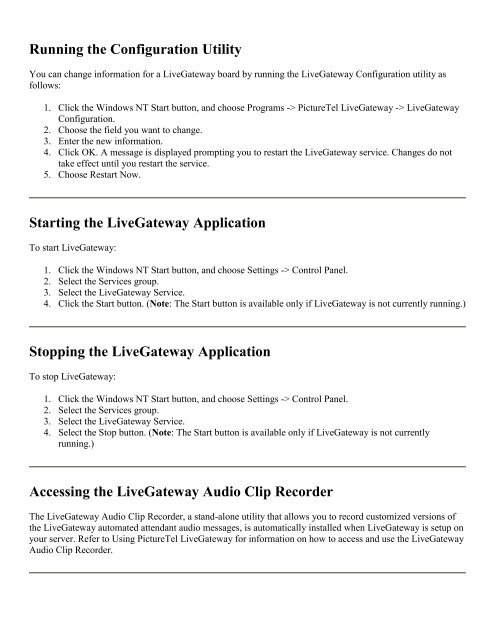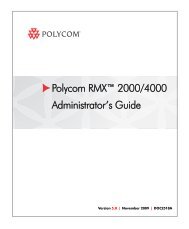PictureTel LiveGateway Version 3.1 Online ... - Polycom Support
PictureTel LiveGateway Version 3.1 Online ... - Polycom Support
PictureTel LiveGateway Version 3.1 Online ... - Polycom Support
You also want an ePaper? Increase the reach of your titles
YUMPU automatically turns print PDFs into web optimized ePapers that Google loves.
Running the Configuration Utility<br />
You can change information for a <strong>LiveGateway</strong> board by running the <strong>LiveGateway</strong> Configuration utility as<br />
follows:<br />
1. Click the Windows NT Start button, and choose Programs -> <strong>PictureTel</strong> <strong>LiveGateway</strong> -> <strong>LiveGateway</strong><br />
Configuration.<br />
2. Choose the field you want to change.<br />
3. Enter the new information.<br />
4. Click OK. A message is displayed prompting you to restart the <strong>LiveGateway</strong> service. Changes do not<br />
take effect until you restart the service.<br />
5. Choose Restart Now.<br />
Starting the <strong>LiveGateway</strong> Application<br />
To start <strong>LiveGateway</strong>:<br />
1. Click the Windows NT Start button, and choose Settings -> Control Panel.<br />
2. Select the Services group.<br />
3. Select the <strong>LiveGateway</strong> Service.<br />
4. Click the Start button. (Note: The Start button is available only if <strong>LiveGateway</strong> is not currently running.)<br />
Stopping the <strong>LiveGateway</strong> Application<br />
To stop <strong>LiveGateway</strong>:<br />
1. Click the Windows NT Start button, and choose Settings -> Control Panel.<br />
2. Select the Services group.<br />
3. Select the <strong>LiveGateway</strong> Service.<br />
4. Select the Stop button. (Note: The Start button is available only if <strong>LiveGateway</strong> is not currently<br />
running.)<br />
Accessing the <strong>LiveGateway</strong> Audio Clip Recorder<br />
The <strong>LiveGateway</strong> Audio Clip Recorder, a stand-alone utility that allows you to record customized versions of<br />
the <strong>LiveGateway</strong> automated attendant audio messages, is automatically installed when <strong>LiveGateway</strong> is setup on<br />
your server. Refer to Using <strong>PictureTel</strong> <strong>LiveGateway</strong> for information on how to access and use the <strong>LiveGateway</strong><br />
Audio Clip Recorder.