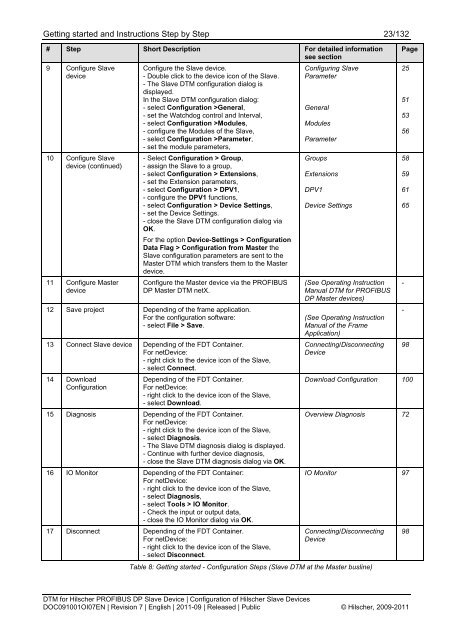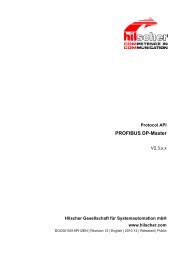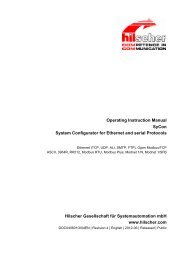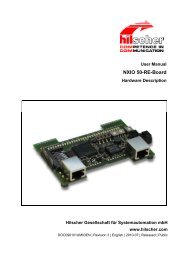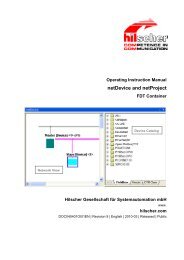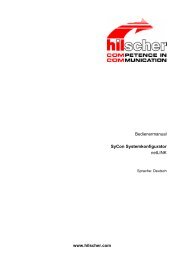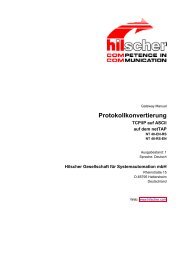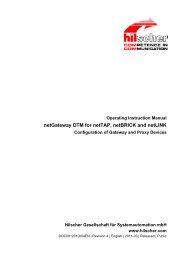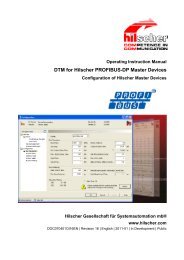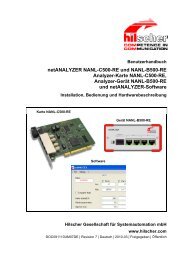SYCON.net PROFIBUS DP Slave DTM
SYCON.net PROFIBUS DP Slave DTM
SYCON.net PROFIBUS DP Slave DTM
You also want an ePaper? Increase the reach of your titles
YUMPU automatically turns print PDFs into web optimized ePapers that Google loves.
Getting started and Instructions Step by Step 23/132<br />
# Step Short Description For detailed information<br />
see section<br />
9 Configure <strong>Slave</strong><br />
device<br />
10 Configure <strong>Slave</strong><br />
device (continued)<br />
11 Configure Master<br />
device<br />
Configure the <strong>Slave</strong> device.<br />
- Double click to the device icon of the <strong>Slave</strong>.<br />
- The <strong>Slave</strong> <strong>DTM</strong> configuration dialog is<br />
displayed.<br />
In the <strong>Slave</strong> <strong>DTM</strong> configuration dialog:<br />
- select Configuration >General,<br />
- set the Watchdog control and Interval,<br />
- select Configuration >Modules,<br />
- configure the Modules of the <strong>Slave</strong>,<br />
- select Configuration >Parameter,<br />
- set the module parameters,<br />
- Select Configuration > Group,<br />
- assign the <strong>Slave</strong> to a group,<br />
- select Configuration > Extensions,<br />
- set the Extension parameters,<br />
- select Configuration > <strong>DP</strong>V1,<br />
- configure the <strong>DP</strong>V1 functions,<br />
- select Configuration > Device Settings,<br />
- set the Device Settings.<br />
- close the <strong>Slave</strong> <strong>DTM</strong> configuration dialog via<br />
OK.<br />
For the option Device-Settings > Configuration<br />
Data Flag > Configuration from Master the<br />
<strong>Slave</strong> configuration parameters are sent to the<br />
Master <strong>DTM</strong> which transfers them to the Master<br />
device.<br />
Configure the Master device via the <strong>PROFIBUS</strong><br />
<strong>DP</strong> Master <strong>DTM</strong> <strong>net</strong>X.<br />
12 Save project Depending of the frame application.<br />
For the configuration software:<br />
- select File > Save.<br />
13 Connect <strong>Slave</strong> device Depending of the FDT Container.<br />
For <strong>net</strong>Device:<br />
- right click to the device icon of the <strong>Slave</strong>,<br />
- select Connect.<br />
14 Download<br />
Configuration<br />
Depending of the FDT Container.<br />
For <strong>net</strong>Device:<br />
- right click to the device icon of the <strong>Slave</strong>,<br />
- select Download.<br />
15 Diagnosis Depending of the FDT Container.<br />
For <strong>net</strong>Device:<br />
- right click to the device icon of the <strong>Slave</strong>,<br />
- select Diagnosis.<br />
- The <strong>Slave</strong> <strong>DTM</strong> diagnosis dialog is displayed.<br />
- Continue with further device diagnosis,<br />
- close the <strong>Slave</strong> <strong>DTM</strong> diagnosis dialog via OK.<br />
16 IO Monitor Depending of the FDT Container:<br />
For <strong>net</strong>Device:<br />
- right click to the device icon of the <strong>Slave</strong>,<br />
- select Diagnosis,<br />
- select Tools > IO Monitor.<br />
- Check the input or output data,<br />
- close the IO Monitor dialog via OK.<br />
17 Disconnect Depending of the FDT Container.<br />
For <strong>net</strong>Device:<br />
- right click to the device icon of the <strong>Slave</strong>,<br />
- select Disconnect.<br />
Configuring <strong>Slave</strong><br />
Parameter<br />
General<br />
Modules<br />
Parameter<br />
Groups<br />
Extensions<br />
<strong>DP</strong>V1<br />
Device Settings<br />
(See Operating Instruction<br />
Manual <strong>DTM</strong> for <strong>PROFIBUS</strong><br />
<strong>DP</strong> Master devices)<br />
(See Operating Instruction<br />
Manual of the Frame<br />
Application)<br />
Connecting/Disconnecting<br />
Device<br />
Page<br />
25<br />
51<br />
53<br />
56<br />
58<br />
59<br />
61<br />
65<br />
-<br />
-<br />
98<br />
Download Configuration 100<br />
Overview Diagnosis 72<br />
IO Monitor 97<br />
Connecting/Disconnecting<br />
Device<br />
Table 8: Getting started - Configuration Steps (<strong>Slave</strong> <strong>DTM</strong> at the Master busline)<br />
98<br />
<strong>DTM</strong> for Hilscher <strong>PROFIBUS</strong> <strong>DP</strong> <strong>Slave</strong> Device | Configuration of Hilscher <strong>Slave</strong> Devices<br />
DOC091001OI07EN | Revision 7 | English | 2011-09 | Released | Public © Hilscher, 2009-2011