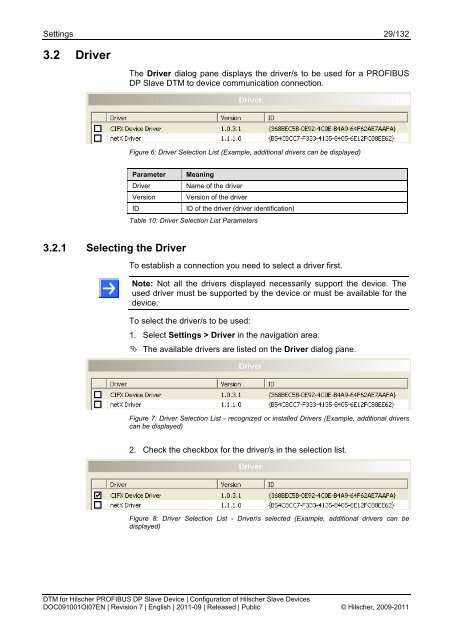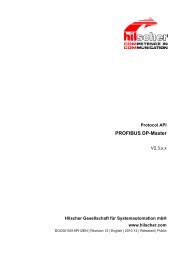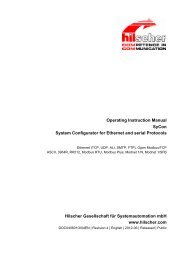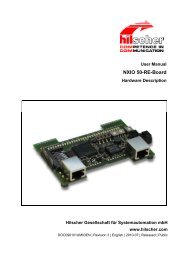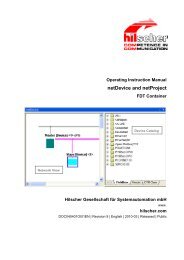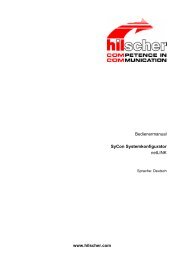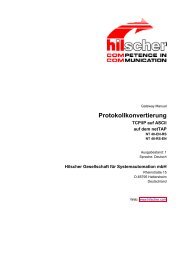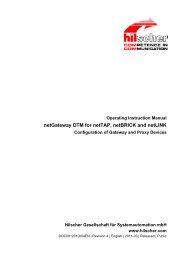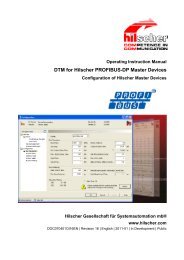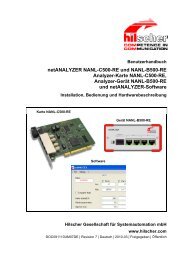SYCON.net PROFIBUS DP Slave DTM
SYCON.net PROFIBUS DP Slave DTM
SYCON.net PROFIBUS DP Slave DTM
Create successful ePaper yourself
Turn your PDF publications into a flip-book with our unique Google optimized e-Paper software.
Settings 29/132<br />
3.2 Driver<br />
The Driver dialog pane displays the driver/s to be used for a <strong>PROFIBUS</strong><br />
<strong>DP</strong> <strong>Slave</strong> <strong>DTM</strong> to device communication connection.<br />
Figure 6: Driver Selection List (Example, additional drivers can be displayed)<br />
Parameter Meaning<br />
Driver<br />
Name of the driver<br />
Version Version of the driver<br />
ID<br />
ID of the driver (driver identification)<br />
Table 10: Driver Selection List Parameters<br />
3.2.1 Selecting the Driver<br />
To establish a connection you need to select a driver first.<br />
Note: Not all the drivers displayed necessarily support the device. The<br />
used driver must be supported by the device or must be available for the<br />
device.<br />
To select the driver/s to be used:<br />
1. Select Settings > Driver in the navigation area.<br />
The available drivers are listed on the Driver dialog pane.<br />
Figure 7: Driver Selection List - recognized or installed Drivers (Example, additional drivers<br />
can be displayed)<br />
2. Check the checkbox for the driver/s in the selection list.<br />
Figure 8: Driver Selection List - Driver/s selected (Example, additional drivers can be<br />
displayed)<br />
<strong>DTM</strong> for Hilscher <strong>PROFIBUS</strong> <strong>DP</strong> <strong>Slave</strong> Device | Configuration of Hilscher <strong>Slave</strong> Devices<br />
DOC091001OI07EN | Revision 7 | English | 2011-09 | Released | Public © Hilscher, 2009-2011