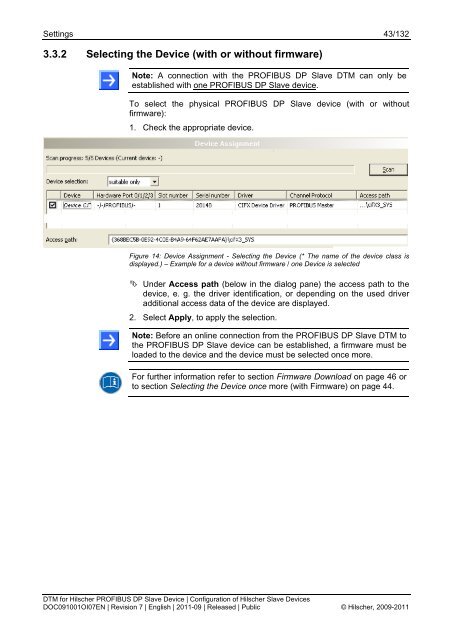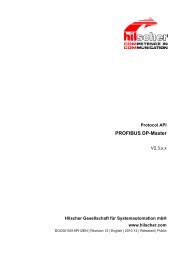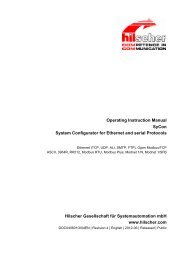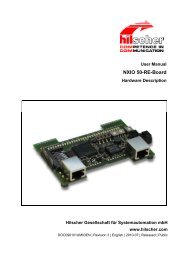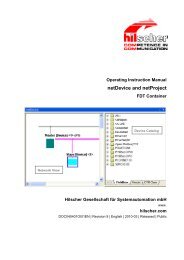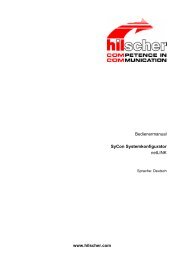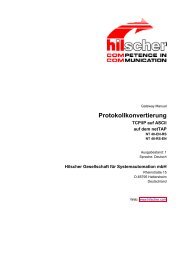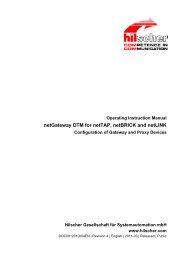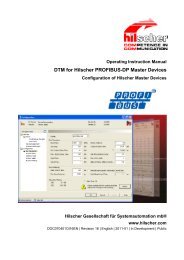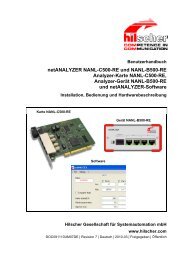SYCON.net PROFIBUS DP Slave DTM
SYCON.net PROFIBUS DP Slave DTM
SYCON.net PROFIBUS DP Slave DTM
You also want an ePaper? Increase the reach of your titles
YUMPU automatically turns print PDFs into web optimized ePapers that Google loves.
Settings 43/132<br />
3.3.2 Selecting the Device (with or without firmware)<br />
Note: A connection with the <strong>PROFIBUS</strong> <strong>DP</strong> <strong>Slave</strong> <strong>DTM</strong> can only be<br />
established with one <strong>PROFIBUS</strong> <strong>DP</strong> <strong>Slave</strong> device.<br />
To select the physical <strong>PROFIBUS</strong> <strong>DP</strong> <strong>Slave</strong> device (with or without<br />
firmware):<br />
1. Check the appropriate device.<br />
Figure 14: Device Assignment - Selecting the Device (* The name of the device class is<br />
displayed.) – Example for a device without firmware / one Device is selected<br />
Under Access path (below in the dialog pane) the access path to the<br />
device, e. g. the driver identification, or depending on the used driver<br />
additional access data of the device are displayed.<br />
2. Select Apply, to apply the selection.<br />
Note: Before an online connection from the <strong>PROFIBUS</strong> <strong>DP</strong> <strong>Slave</strong> <strong>DTM</strong> to<br />
the <strong>PROFIBUS</strong> <strong>DP</strong> <strong>Slave</strong> device can be established, a firmware must be<br />
loaded to the device and the device must be selected once more.<br />
For further information refer to section Firmware Download on page 46 or<br />
to section Selecting the Device once more (with Firmware) on page 44.<br />
<strong>DTM</strong> for Hilscher <strong>PROFIBUS</strong> <strong>DP</strong> <strong>Slave</strong> Device | Configuration of Hilscher <strong>Slave</strong> Devices<br />
DOC091001OI07EN | Revision 7 | English | 2011-09 | Released | Public © Hilscher, 2009-2011