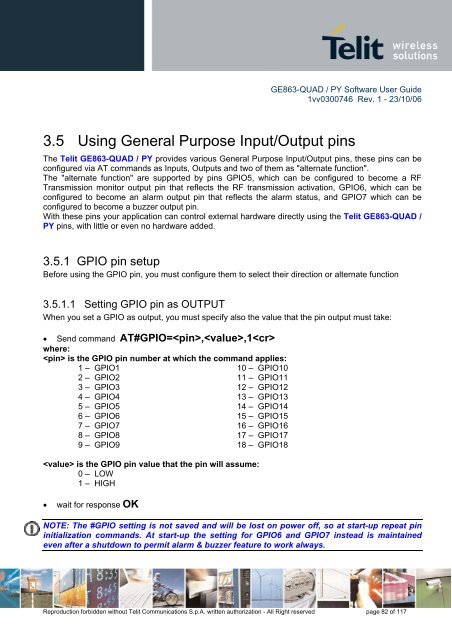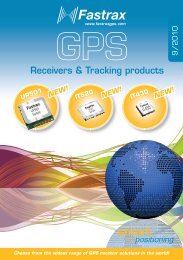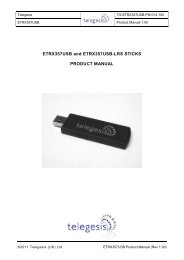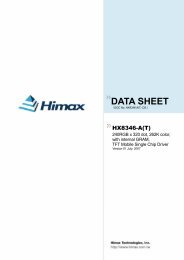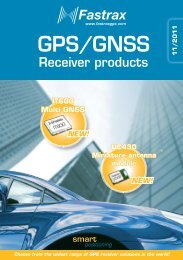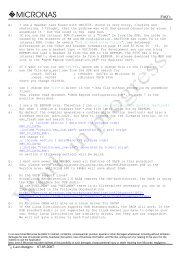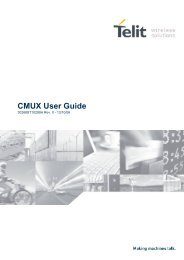GE863-QUAD / PY Software User Guide
GE863-QUAD / PY Software User Guide
GE863-QUAD / PY Software User Guide
Create successful ePaper yourself
Turn your PDF publications into a flip-book with our unique Google optimized e-Paper software.
<strong>GE863</strong>-<strong>QUAD</strong> / <strong>PY</strong> <strong>Software</strong> <strong>User</strong> <strong>Guide</strong><br />
1vv0300746 Rev. 1 - 23/10/06<br />
3.5 Using General Purpose Input/Output pins<br />
The Telit <strong>GE863</strong>-<strong>QUAD</strong> / <strong>PY</strong> provides various General Purpose Input/Output pins, these pins can be<br />
configured via AT commands as Inputs, Outputs and two of them as "alternate function".<br />
The "alternate function" are supported by pins GPIO5, which can be configured to become a RF<br />
Transmission monitor output pin that reflects the RF transmission activation, GPIO6, which can be<br />
configured to become an alarm output pin that reflects the alarm status, and GPIO7 which can be<br />
configured to become a buzzer output pin.<br />
With these pins your application can control external hardware directly using the Telit <strong>GE863</strong>-<strong>QUAD</strong> /<br />
<strong>PY</strong> pins, with little or even no hardware added.<br />
3.5.1 GPIO pin setup<br />
Before using the GPIO pin, you must configure them to select their direction or alternate function<br />
3.5.1.1 Setting GPIO pin as OUTPUT<br />
When you set a GPIO as output, you must specify also the value that the pin output must take:<br />
• Send command AT#GPIO=,,1<br />
where:<br />
is the GPIO pin number at which the command applies:<br />
1 – GPIO1 10 – GPIO10<br />
2 – GPIO2 11 – GPIO11<br />
3 – GPIO3 12 – GPIO12<br />
4 – GPIO4 13 – GPIO13<br />
5 – GPIO5 14 – GPIO14<br />
6 – GPIO6 15 – GPIO15<br />
7 – GPIO7 16 – GPIO16<br />
8 – GPIO8 17 – GPIO17<br />
9 – GPIO9 18 – GPIO18<br />
is the GPIO pin value that the pin will assume:<br />
0 – LOW<br />
1 – HIGH<br />
• wait for response OK<br />
NOTE: The #GPIO setting is not saved and will be lost on power off, so at start-up repeat pin<br />
initialization commands. At start-up the setting for GPIO6 and GPIO7 instead is maintained<br />
even after a shutdown to permit alarm & buzzer feature to work always.<br />
Reproduction forbidden without Telit Communications S.p.A. written authorization - All Right reserved page 82 of 117