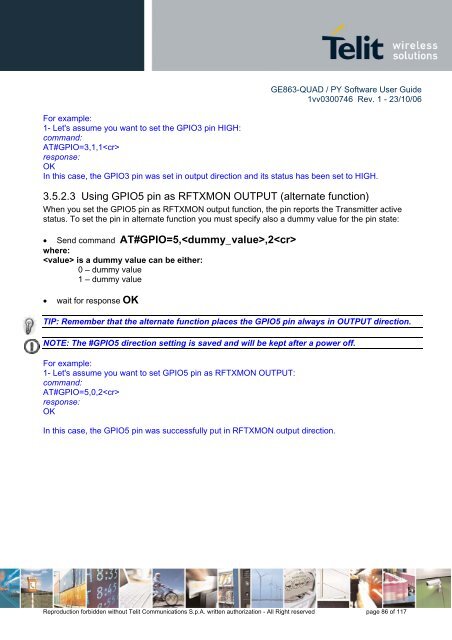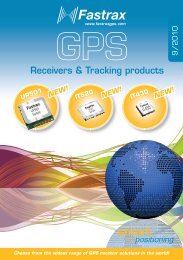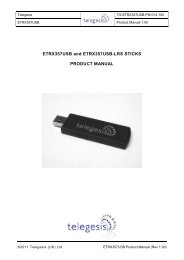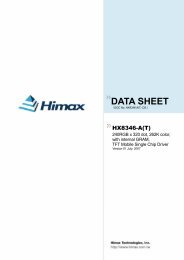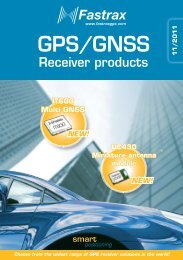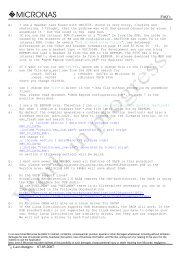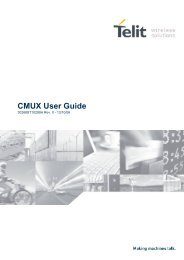GE863-QUAD / PY Software User Guide
GE863-QUAD / PY Software User Guide
GE863-QUAD / PY Software User Guide
Create successful ePaper yourself
Turn your PDF publications into a flip-book with our unique Google optimized e-Paper software.
<strong>GE863</strong>-<strong>QUAD</strong> / <strong>PY</strong> <strong>Software</strong> <strong>User</strong> <strong>Guide</strong><br />
1vv0300746 Rev. 1 - 23/10/06<br />
For example:<br />
1- Let's assume you want to set the GPIO3 pin HIGH:<br />
command:<br />
AT#GPIO=3,1,1<br />
response:<br />
OK<br />
In this case, the GPIO3 pin was set in output direction and its status has been set to HIGH.<br />
3.5.2.3 Using GPIO5 pin as RFTXMON OUTPUT (alternate function)<br />
When you set the GPIO5 pin as RFTXMON output function, the pin reports the Transmitter active<br />
status. To set the pin in alternate function you must specify also a dummy value for the pin state:<br />
• Send command AT#GPIO=5,,2<br />
where:<br />
is a dummy value can be either:<br />
0 – dummy value<br />
1 – dummy value<br />
• wait for response OK<br />
TIP: Remember that the alternate function places the GPIO5 pin always in OUTPUT direction.<br />
NOTE: The #GPIO5 direction setting is saved and will be kept after a power off.<br />
For example:<br />
1- Let's assume you want to set GPIO5 pin as RFTXMON OUTPUT:<br />
command:<br />
AT#GPIO=5,0,2<br />
response:<br />
OK<br />
In this case, the GPIO5 pin was successfully put in RFTXMON output direction.<br />
Reproduction forbidden without Telit Communications S.p.A. written authorization - All Right reserved page 86 of 117