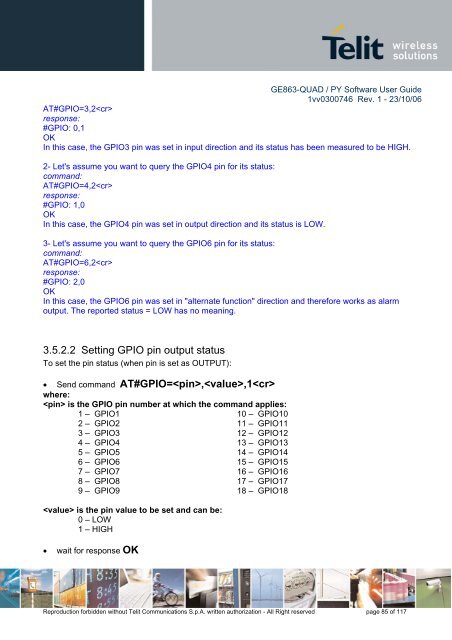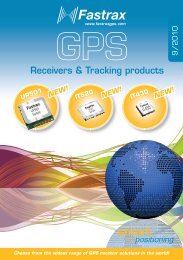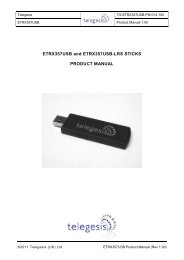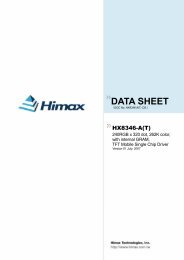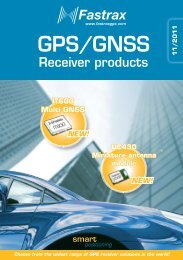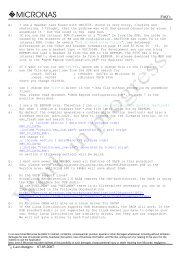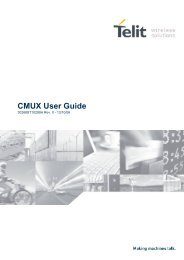GE863-QUAD / PY Software User Guide
GE863-QUAD / PY Software User Guide
GE863-QUAD / PY Software User Guide
Create successful ePaper yourself
Turn your PDF publications into a flip-book with our unique Google optimized e-Paper software.
<strong>GE863</strong>-<strong>QUAD</strong> / <strong>PY</strong> <strong>Software</strong> <strong>User</strong> <strong>Guide</strong><br />
1vv0300746 Rev. 1 - 23/10/06<br />
AT#GPIO=3,2<br />
response:<br />
#GPIO: 0,1<br />
OK<br />
In this case, the GPIO3 pin was set in input direction and its status has been measured to be HIGH.<br />
2- Let's assume you want to query the GPIO4 pin for its status:<br />
command:<br />
AT#GPIO=4,2<br />
response:<br />
#GPIO: 1,0<br />
OK<br />
In this case, the GPIO4 pin was set in output direction and its status is LOW.<br />
3- Let's assume you want to query the GPIO6 pin for its status:<br />
command:<br />
AT#GPIO=6,2<br />
response:<br />
#GPIO: 2,0<br />
OK<br />
In this case, the GPIO6 pin was set in "alternate function" direction and therefore works as alarm<br />
output. The reported status = LOW has no meaning.<br />
3.5.2.2 Setting GPIO pin output status<br />
To set the pin status (when pin is set as OUTPUT):<br />
• Send command AT#GPIO=,,1<br />
where:<br />
is the GPIO pin number at which the command applies:<br />
1 – GPIO1 10 – GPIO10<br />
2 – GPIO2 11 – GPIO11<br />
3 – GPIO3 12 – GPIO12<br />
4 – GPIO4 13 – GPIO13<br />
5 – GPIO5 14 – GPIO14<br />
6 – GPIO6 15 – GPIO15<br />
7 – GPIO7 16 – GPIO16<br />
8 – GPIO8 17 – GPIO17<br />
9 – GPIO9 18 – GPIO18<br />
is the pin value to be set and can be:<br />
0 – LOW<br />
1 – HIGH<br />
• wait for response OK<br />
Reproduction forbidden without Telit Communications S.p.A. written authorization - All Right reserved page 85 of 117