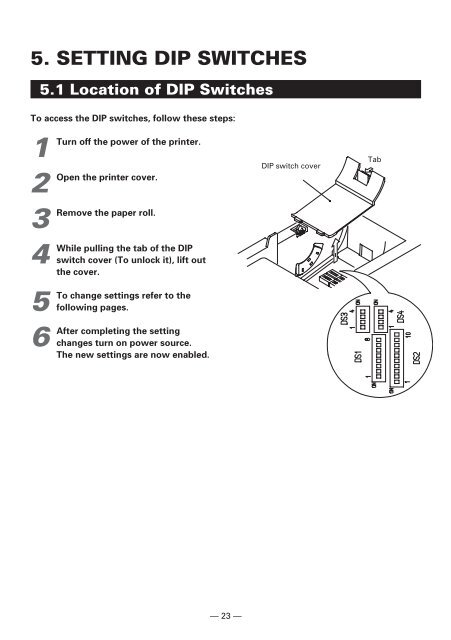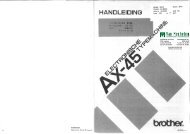- Page 1 and 2: 41.12.08 014/42.55.99 014/59.26.95
- Page 3 and 4: IMPORTANT SAFETY INSTRUCTIONS • R
- Page 5 and 6: IMPORTANT: This equipment generates
- Page 7 and 8: SAFETY PRECAUTIONS — WHICH SHOULD
- Page 9 and 10: PRECAUTIONS FOR INSTALLATION • Do
- Page 11 and 12: In the position indicated below, a
- Page 13 and 14: i DAILY MAINTENANCE Cleaning the pr
- Page 15 and 16: 6. PARALLEL INTERFACE .............
- Page 17 and 18: INHALT 4. BETRIEB ................
- Page 19 and 20: 1. GENERAL OUTLINE The CBM1000 is a
- Page 21 and 22: 2. BASIC SPECIFICATIONS 2.1 Model C
- Page 23 and 24: 2.3 Print Paper Specifications 2.3.
- Page 25 and 26: 2.3.3 Used Paper Form unit=mm Symbo
- Page 27 and 28: 3. OUTER APPEARANCE AND COMPONENT P
- Page 29 and 30: 4. OPERATION 4.1 Connecting the AC
- Page 31 and 32: 4.3 Connecting the Drawer Kick-Out
- Page 33 and 34: 6 Remove an excess length of paper
- Page 35 and 36: 4.6 Using 58 mm Wide Paper Rolls 1
- Page 37 and 38: 4.9 Operation Panel and Error Indic
- Page 39: Waiting for label cutter action: Wa
- Page 43 and 44: DIP switch 2 No. Function ON OFF Fa
- Page 45 and 46: 6. PARALLEL INTERFACE 6.1 Bidirecti
- Page 47 and 48: CAUTION: • The first letter “n
- Page 49 and 50: 6.2.3 Timing Chart (Compatibility M
- Page 51 and 52: 7.2 Connector Pin Configuration No.
- Page 53 and 54: 7.3.2 Error Detection Detection of
- Page 55 and 56: 8. DRAWER KICK-OUT CONNECTOR AND PO
- Page 57 and 58: 9. MAINTENANCE AND SERVICE For the
- Page 59 and 60: No. Command Function Mode Code Page
- Page 61 and 62: Label Control No. Command Function
- Page 63 and 64: 10.2.2 Command Details HT [Function
- Page 65 and 66: CR [Function] [Code] Back to printi
- Page 67 and 68: CAN [Function] [Code] [Outline] [Ca
- Page 69 and 70: (1) Printer status (When n = 1 is s
- Page 71 and 72: DLE ENQ n [Function] [Code] Real-ti
- Page 73 and 74: ESC FF [Function] [Code] [Outline]
- Page 75 and 76: [Sample Program] [Print Results] LP
- Page 77 and 78: [Sample Program] LPRINT CHR$(&H1B)
- Page 79 and 80: [Sample Program] [Print Results] LP
- Page 81 and 82: ESC & s n m [a [p] s×a] m-n+1 [Fun
- Page 83 and 84: ESC * m n1 n2 [ d ] k [Function] [C
- Page 85 and 86: ESC - n [Function] [Code] Specifyin
- Page 87 and 88: ESC 3 n [Function] [Code] Setting l
- Page 89 and 90: ESC n [Function] [Code] Deleting d
- Page 91 and 92:
ESC D [ n ] k NUL [Function] [Code]
- Page 93 and 94:
ESC G n [Function] [Code] Specifyin
- Page 95 and 96:
ESC L [Function] [Code] [Outline] [
- Page 97 and 98:
ESC R n [Function] [Code] Selecting
- Page 99 and 100:
ESC T n [Function] [Code] Selecting
- Page 101 and 102:
ESC W xL xH yL yH dxL dxH dyL dyH [
- Page 103 and 104:
ESC \ nL nH [Function] [Code] Speci
- Page 105 and 106:
ESC c 3 n [Function] [Code] Selecti
- Page 107 and 108:
ESC c 5 n [Function] [Code] Enablin
- Page 109 and 110:
ESC p m n1 n2 [Function] [Code] Gen
- Page 111 and 112:
ESC { n [Function] [Code] Specifyin
- Page 113 and 114:
[Default] n = 0 [See Also] ESC !
- Page 115 and 116:
GS * n1 n2 [ d ] n1×n2×8 [Functio
- Page 117 and 118:
GS ( A pL pH n m [Function] [Code]
- Page 119 and 120:
GS : [Function] [Code] [Outline] [C
- Page 121 and 122:
GS H n [Function] [Code] Selecting
- Page 123 and 124:
GS I n [Function] [Code] Sending th
- Page 125 and 126:
[Default] nL = 0, nH = 0 [See Also]
- Page 127 and 128:
GS V m ......... (1) GS V m n .....
- Page 129 and 130:
(2) If a sufficient area cannot be
- Page 131 and 132:
GS ^ n1 n2 n3 [Function] [Code] Exe
- Page 133 and 134:
(1) 1st byte (Printer information)
- Page 135 and 136:
GS f n [Function] [Code] Selecting
- Page 137 and 138:
GS k m [d1 ..... dk] NUL GS k m n [
- Page 139 and 140:
[Default] For PAGE MODE: • This c
- Page 141 and 142:
CODABAR (NW-7) CODE93 This bar code
- Page 143 and 144:
[Sample Program] Special characters
- Page 145 and 146:
GS r n [Function] [Code] Sending st
- Page 147 and 148:
GS v 0 m xL xH yL yH d1...dk [Funct
- Page 149 and 150:
GS w n [Function] [Code] Specifying
- Page 151 and 152:
[Caution] [Reference] • Because f
- Page 153 and 154:
[Caution] [Reference] • When the
- Page 155 and 156:
• When the size of a bit image ex
- Page 157 and 158:
• If outside-defined-area argumen
- Page 159 and 160:
GS FF [Function] [Code] [Outline] [
- Page 161 and 162:
GS C0 m n [Function] [Code] [Range]
- Page 163 and 164:
GS C2 n1 n2 [Function] [Code] Setti
- Page 165 and 166:
GS c [Function] [Code] [Outline] Pr
- Page 167 and 168:
11.1.3 Codepage PC850 (Multilingual
- Page 169 and 170:
11.1.7 Codepage PC852 (Eastern Euro
- Page 171 and 172:
11.2 International Character Codes
- Page 173 and 174:
12.2 Mapping of print data in the p
- Page 175 and 176:
12.2.1 Example of the Use of PAGE M
- Page 177 and 178:
Before an FF is sent, the following
- Page 179 and 180:
13.1.2 Interfacing Phases Interfaci
- Page 181 and 182:
13.2.3 Precautions 1) The Negotiati
- Page 183 and 184:
12) If the host selected the Revers
- Page 185 and 186:
(1) Termination through a handshake
- Page 187 and 188:
15. APPENDIX 4. OUTLINE DRAWING 15.
- Page 189 and 190:
15.3 AC Adapter (31AD) —171 —
- Page 191 and 192:
GERMAN — 173 —
- Page 193 and 194:
SICHERHEITSVORSCHRIFTEN — BITTE U
- Page 195 and 196:
VORSICHTSMASSNAHMEN FÜR DIE INSTAL
- Page 197 and 198:
Nachstehend wird ein Warnschild des
- Page 199 and 200:
i TÄGLICHE WARTUNGSARBEITEN Reinig
- Page 201 and 202:
ACHTUNG : • Verwenden Sie ausschl
- Page 203 and 204:
4.3 Anschließen des Drawer Kickout
- Page 205 and 206:
6 Trennen Sie das überstehende Pap
- Page 207 and 208:
4.6 Verwenden von 58 mm breiten Pap
- Page 209 and 210:
4.9 Bedienungsfeld und Fehleranzeig
- Page 211 and 212:
werden der Papierschneider und der
- Page 213 and 214:
5. EINSTELLEN DER DIP-SCHALTER 5.1
- Page 215 and 216:
DIP-Schalter 2 No. Funktion ON OFF
- Page 217 and 218:
6. PARALLELE SCHNITTSTELLE 6.1 Bidi
- Page 219 and 220:
ACHTUNG: • Wenn der erste Buchsta
- Page 221 and 222:
6.2.3 Timing-Tabelle (Kompatibilit
- Page 223 and 224:
7.2 Belegung der Anschlußstifte No
- Page 225 and 226:
(6) FG Hierbei handelt es sich um e
- Page 227 and 228:
8. DRAWER KICKOUT-ANSCHLUSS UND STR
- Page 229 and 230:
9. WARTUNG UND KUNDENDIENST Informa