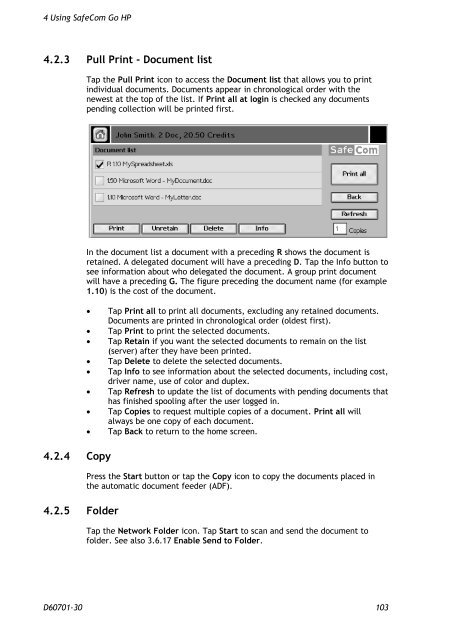SafeCom Go HP Administrator's Manual D60701
SafeCom Go HP Administrator's Manual D60701
SafeCom Go HP Administrator's Manual D60701
You also want an ePaper? Increase the reach of your titles
YUMPU automatically turns print PDFs into web optimized ePapers that Google loves.
4 Using <strong>SafeCom</strong> <strong>Go</strong> <strong>HP</strong><br />
4.2.3 Pull Print - Document list<br />
4.2.4 Copy<br />
4.2.5 Folder<br />
Tap the Pull Print icon to access the Document list that allows you to print<br />
individual documents. Documents appear in chronological order with the<br />
newest at the top of the list. If Print all at login is checked any documents<br />
pending collection will be printed first.<br />
In the document list a document with a preceding R shows the document is<br />
retained. A delegated document will have a preceding D. Tap the Info button to<br />
see information about who delegated the document. A group print document<br />
will have a preceding G. The figure preceding the document name (for example<br />
1.10) is the cost of the document.<br />
� Tap Print all to print all documents, excluding any retained documents.<br />
Documents are printed in chronological order (oldest first).<br />
� Tap Print to print the selected documents.<br />
� Tap Retain if you want the selected documents to remain on the list<br />
(server) after they have been printed.<br />
� Tap Delete to delete the selected documents.<br />
� Tap Info to see information about the selected documents, including cost,<br />
driver name, use of color and duplex.<br />
� Tap Refresh to update the list of documents with pending documents that<br />
has finished spooling after the user logged in.<br />
� Tap Copies to request multiple copies of a document. Print all will<br />
always be one copy of each document.<br />
� Tap Back to return to the home screen.<br />
Press the Start button or tap the Copy icon to copy the documents placed in<br />
the automatic document feeder (ADF).<br />
Tap the Network Folder icon. Tap Start to scan and send the document to<br />
folder. See also 3.6.17 Enable Send to Folder.<br />
<strong>D60701</strong>-30 103