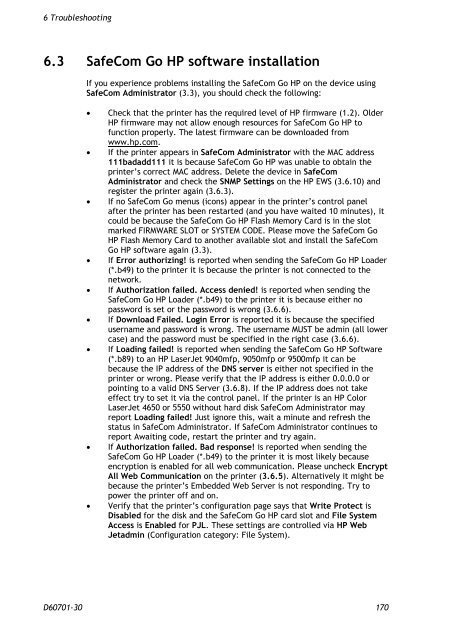SafeCom Go HP Administrator's Manual D60701
SafeCom Go HP Administrator's Manual D60701
SafeCom Go HP Administrator's Manual D60701
Create successful ePaper yourself
Turn your PDF publications into a flip-book with our unique Google optimized e-Paper software.
6 Troubleshooting<br />
6.3 <strong>SafeCom</strong> <strong>Go</strong> <strong>HP</strong> software installation<br />
If you experience problems installing the <strong>SafeCom</strong> <strong>Go</strong> <strong>HP</strong> on the device using<br />
<strong>SafeCom</strong> Administrator (3.3), you should check the following:<br />
� Check that the printer has the required level of <strong>HP</strong> firmware (1.2). Older<br />
<strong>HP</strong> firmware may not allow enough resources for <strong>SafeCom</strong> <strong>Go</strong> <strong>HP</strong> to<br />
function properly. The latest firmware can be downloaded from<br />
www.hp.com.<br />
� If the printer appears in <strong>SafeCom</strong> Administrator with the MAC address<br />
111badadd111 it is because <strong>SafeCom</strong> <strong>Go</strong> <strong>HP</strong> was unable to obtain the<br />
printer’s correct MAC address. Delete the device in <strong>SafeCom</strong><br />
Administrator and check the SNMP Settings on the <strong>HP</strong> EWS (3.6.10) and<br />
register the printer again (3.6.3).<br />
� If no <strong>SafeCom</strong> <strong>Go</strong> menus (icons) appear in the printer’s control panel<br />
after the printer has been restarted (and you have waited 10 minutes), it<br />
could be because the <strong>SafeCom</strong> <strong>Go</strong> <strong>HP</strong> Flash Memory Card is in the slot<br />
marked FIRMWARE SLOT or SYSTEM CODE. Please move the <strong>SafeCom</strong> <strong>Go</strong><br />
<strong>HP</strong> Flash Memory Card to another available slot and install the <strong>SafeCom</strong><br />
<strong>Go</strong> <strong>HP</strong> software again (3.3).<br />
� If Error authorizing! is reported when sending the <strong>SafeCom</strong> <strong>Go</strong> <strong>HP</strong> Loader<br />
(*.b49) to the printer it is because the printer is not connected to the<br />
network.<br />
� If Authorization failed. Access denied! is reported when sending the<br />
<strong>SafeCom</strong> <strong>Go</strong> <strong>HP</strong> Loader (*.b49) to the printer it is because either no<br />
password is set or the password is wrong (3.6.6).<br />
� If Download Failed. Login Error is reported it is because the specified<br />
username and password is wrong. The username MUST be admin (all lower<br />
case) and the password must be specified in the right case (3.6.6).<br />
� If Loading failed! is reported when sending the <strong>SafeCom</strong> <strong>Go</strong> <strong>HP</strong> Software<br />
(*.b89) to an <strong>HP</strong> LaserJet 9040mfp, 9050mfp or 9500mfp it can be<br />
because the IP address of the DNS server is either not specified in the<br />
printer or wrong. Please verify that the IP address is either 0.0.0.0 or<br />
pointing to a valid DNS Server (3.6.8). If the IP address does not take<br />
effect try to set it via the control panel. If the printer is an <strong>HP</strong> Color<br />
LaserJet 4650 or 5550 without hard disk <strong>SafeCom</strong> Administrator may<br />
report Loading failed! Just ignore this, wait a minute and refresh the<br />
status in <strong>SafeCom</strong> Administrator. If <strong>SafeCom</strong> Administrator continues to<br />
report Awaiting code, restart the printer and try again.<br />
� If Authorization failed. Bad response! is reported when sending the<br />
<strong>SafeCom</strong> <strong>Go</strong> <strong>HP</strong> Loader (*.b49) to the printer it is most likely because<br />
encryption is enabled for all web communication. Please uncheck Encrypt<br />
All Web Communication on the printer (3.6.5). Alternatively it might be<br />
because the printer’s Embedded Web Server is not responding. Try to<br />
power the printer off and on.<br />
� Verify that the printer’s configuration page says that Write Protect is<br />
Disabled for the disk and the <strong>SafeCom</strong> <strong>Go</strong> <strong>HP</strong> card slot and File System<br />
Access is Enabled for PJL. These settings are controlled via <strong>HP</strong> Web<br />
Jetadmin (Configuration category: File System).<br />
<strong>D60701</strong>-30 170