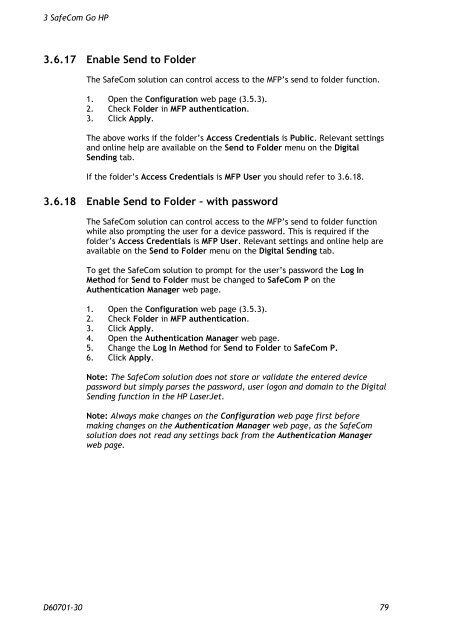SafeCom Go HP Administrator's Manual D60701
SafeCom Go HP Administrator's Manual D60701
SafeCom Go HP Administrator's Manual D60701
Create successful ePaper yourself
Turn your PDF publications into a flip-book with our unique Google optimized e-Paper software.
3 <strong>SafeCom</strong> <strong>Go</strong> <strong>HP</strong><br />
3.6.17 Enable Send to Folder<br />
The <strong>SafeCom</strong> solution can control access to the MFP’s send to folder function.<br />
1. Open the Configuration web page (3.5.3).<br />
2. Check Folder in MFP authentication.<br />
3. Click Apply.<br />
The above works if the folder’s Access Credentials is Public. Relevant settings<br />
and online help are available on the Send to Folder menu on the Digital<br />
Sending tab.<br />
If the folder’s Access Credentials is MFP User you should refer to 3.6.18.<br />
3.6.18 Enable Send to Folder – with password<br />
The <strong>SafeCom</strong> solution can control access to the MFP’s send to folder function<br />
while also prompting the user for a device password. This is required if the<br />
folder’s Access Credentials is MFP User. Relevant settings and online help are<br />
available on the Send to Folder menu on the Digital Sending tab.<br />
To get the <strong>SafeCom</strong> solution to prompt for the user’s password the Log In<br />
Method for Send to Folder must be changed to <strong>SafeCom</strong> P on the<br />
Authentication Manager web page.<br />
1. Open the Configuration web page (3.5.3).<br />
2. Check Folder in MFP authentication.<br />
3. Click Apply.<br />
4. Open the Authentication Manager web page.<br />
5. Change the Log In Method for Send to Folder to <strong>SafeCom</strong> P.<br />
6. Click Apply.<br />
Note: The <strong>SafeCom</strong> solution does not store or validate the entered device<br />
password but simply parses the password, user logon and domain to the Digital<br />
Sending function in the <strong>HP</strong> LaserJet.<br />
Note: Always make changes on the Configuration web page first before<br />
making changes on the Authentication Manager web page, as the <strong>SafeCom</strong><br />
solution does not read any settings back from the Authentication Manager<br />
web page.<br />
<strong>D60701</strong>-30 79