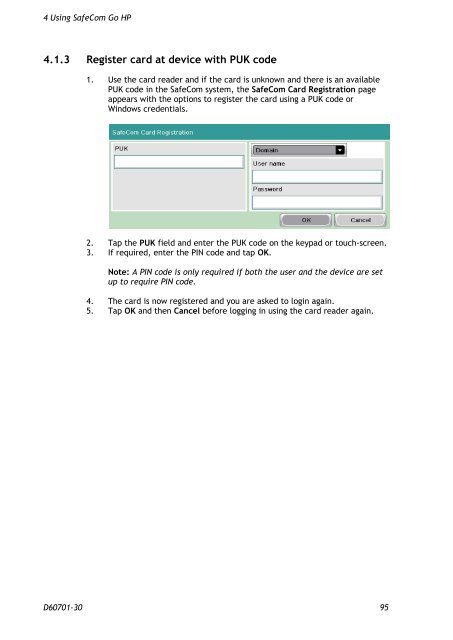SafeCom Go HP Administrator's Manual D60701
SafeCom Go HP Administrator's Manual D60701
SafeCom Go HP Administrator's Manual D60701
You also want an ePaper? Increase the reach of your titles
YUMPU automatically turns print PDFs into web optimized ePapers that Google loves.
4 Using <strong>SafeCom</strong> <strong>Go</strong> <strong>HP</strong><br />
4.1.3 Register card at device with PUK code<br />
1. Use the card reader and if the card is unknown and there is an available<br />
PUK code in the <strong>SafeCom</strong> system, the <strong>SafeCom</strong> Card Registration page<br />
appears with the options to register the card using a PUK code or<br />
Windows credentials.<br />
2. Tap the PUK field and enter the PUK code on the keypad or touch-screen.<br />
3. If required, enter the PIN code and tap OK.<br />
Note: A PIN code is only required if both the user and the device are set<br />
up to require PIN code.<br />
4. The card is now registered and you are asked to login again.<br />
5. Tap OK and then Cancel before logging in using the card reader again.<br />
<strong>D60701</strong>-30 95