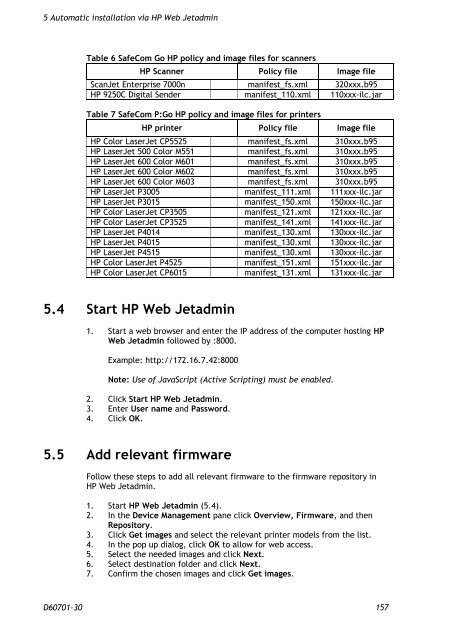SafeCom Go HP Administrator's Manual D60701
SafeCom Go HP Administrator's Manual D60701
SafeCom Go HP Administrator's Manual D60701
You also want an ePaper? Increase the reach of your titles
YUMPU automatically turns print PDFs into web optimized ePapers that Google loves.
5 Automatic installation via <strong>HP</strong> Web Jetadmin<br />
Table 6 <strong>SafeCom</strong> <strong>Go</strong> <strong>HP</strong> policy and image files for scanners<br />
<strong>HP</strong> Scanner Policy file Image file<br />
ScanJet Enterprise 7000n manifest_fs.xml 320xxx.b95<br />
<strong>HP</strong> 9250C Digital Sender manifest_110.xml 110xxx-ilc.jar<br />
Table 7 <strong>SafeCom</strong> P:<strong>Go</strong> <strong>HP</strong> policy and image files for printers<br />
<strong>HP</strong> printer Policy file Image file<br />
<strong>HP</strong> Color LaserJet CP5525 manifest_fs.xml 310xxx.b95<br />
<strong>HP</strong> LaserJet 500 Color M551 manifest_fs.xml 310xxx.b95<br />
<strong>HP</strong> LaserJet 600 Color M601 manifest_fs.xml 310xxx.b95<br />
<strong>HP</strong> LaserJet 600 Color M602 manifest_fs.xml 310xxx.b95<br />
<strong>HP</strong> LaserJet 600 Color M603 manifest_fs.xml 310xxx.b95<br />
<strong>HP</strong> LaserJet P3005 manifest_111.xml 111xxx-ilc.jar<br />
<strong>HP</strong> LaserJet P3015 manifest_150.xml 150xxx-ilc.jar<br />
<strong>HP</strong> Color LaserJet CP3505 manifest_121.xml 121xxx-ilc.jar<br />
<strong>HP</strong> Color LaserJet CP3525 manifest_141.xml 141xxx-ilc.jar<br />
<strong>HP</strong> LaserJet P4014 manifest_130.xml 130xxx-ilc.jar<br />
<strong>HP</strong> LaserJet P4015 manifest_130.xml 130xxx-ilc.jar<br />
<strong>HP</strong> LaserJet P4515 manifest_130.xml 130xxx-ilc.jar<br />
<strong>HP</strong> Color LaserJet P4525 manifest_151.xml 151xxx-ilc.jar<br />
<strong>HP</strong> Color LaserJet CP6015 manifest_131.xml 131xxx-ilc.jar<br />
5.4 Start <strong>HP</strong> Web Jetadmin<br />
1. Start a web browser and enter the IP address of the computer hosting <strong>HP</strong><br />
Web Jetadmin followed by :8000.<br />
Example: http://172.16.7.42:8000<br />
Note: Use of JavaScript (Active Scripting) must be enabled.<br />
2. Click Start <strong>HP</strong> Web Jetadmin.<br />
3. Enter User name and Password.<br />
4. Click OK.<br />
5.5 Add relevant firmware<br />
Follow these steps to add all relevant firmware to the firmware repository in<br />
<strong>HP</strong> Web Jetadmin.<br />
1. Start <strong>HP</strong> Web Jetadmin (5.4).<br />
2. In the Device Management pane click Overview, Firmware, and then<br />
Repository.<br />
3. Click Get images and select the relevant printer models from the list.<br />
4. In the pop up dialog, click OK to allow for web access.<br />
5. Select the needed images and click Next.<br />
6. Select destination folder and click Next.<br />
7. Confirm the chosen images and click Get images.<br />
<strong>D60701</strong>-30 157