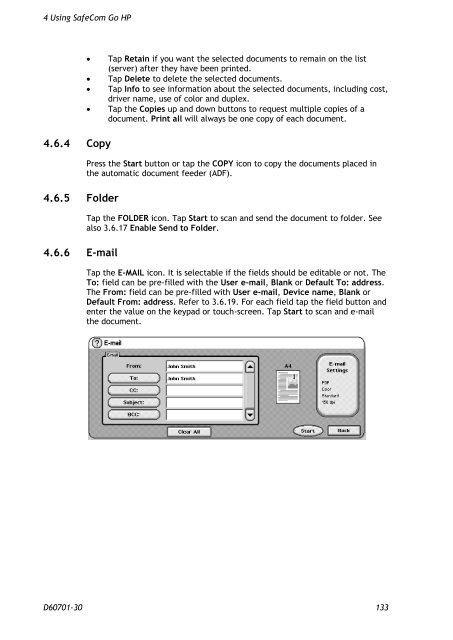SafeCom Go HP Administrator's Manual D60701
SafeCom Go HP Administrator's Manual D60701
SafeCom Go HP Administrator's Manual D60701
You also want an ePaper? Increase the reach of your titles
YUMPU automatically turns print PDFs into web optimized ePapers that Google loves.
4 Using <strong>SafeCom</strong> <strong>Go</strong> <strong>HP</strong><br />
4.6.4 Copy<br />
4.6.5 Folder<br />
4.6.6 E-mail<br />
� Tap Retain if you want the selected documents to remain on the list<br />
(server) after they have been printed.<br />
� Tap Delete to delete the selected documents.<br />
� Tap Info to see information about the selected documents, including cost,<br />
driver name, use of color and duplex.<br />
� Tap the Copies up and down buttons to request multiple copies of a<br />
document. Print all will always be one copy of each document.<br />
Press the Start button or tap the COPY icon to copy the documents placed in<br />
the automatic document feeder (ADF).<br />
Tap the FOLDER icon. Tap Start to scan and send the document to folder. See<br />
also 3.6.17 Enable Send to Folder.<br />
Tap the E-MAIL icon. It is selectable if the fields should be editable or not. The<br />
To: field can be pre-filled with the User e-mail, Blank or Default To: address.<br />
The From: field can be pre-filled with User e-mail, Device name, Blank or<br />
Default From: address. Refer to 3.6.19. For each field tap the field button and<br />
enter the value on the keypad or touch-screen. Tap Start to scan and e-mail<br />
the document.<br />
<strong>D60701</strong>-30 133