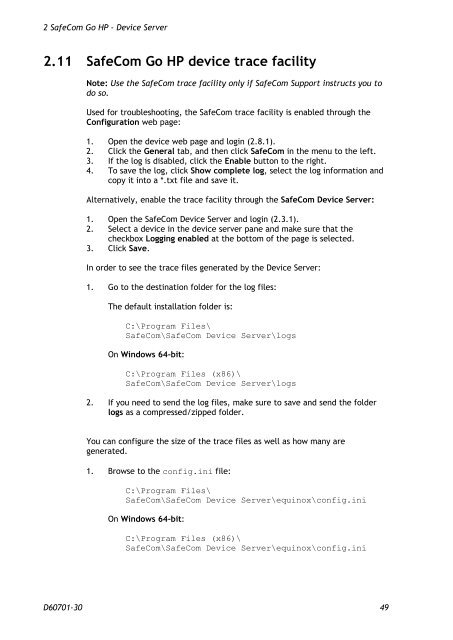SafeCom Go HP Administrator's Manual D60701
SafeCom Go HP Administrator's Manual D60701
SafeCom Go HP Administrator's Manual D60701
Create successful ePaper yourself
Turn your PDF publications into a flip-book with our unique Google optimized e-Paper software.
2 <strong>SafeCom</strong> <strong>Go</strong> <strong>HP</strong> - Device Server<br />
2.11 <strong>SafeCom</strong> <strong>Go</strong> <strong>HP</strong> device trace facility<br />
Note: Use the <strong>SafeCom</strong> trace facility only if <strong>SafeCom</strong> Support instructs you to<br />
do so.<br />
Used for troubleshooting, the <strong>SafeCom</strong> trace facility is enabled through the<br />
Configuration web page:<br />
1. Open the device web page and login (2.8.1).<br />
2. Click the General tab, and then click <strong>SafeCom</strong> in the menu to the left.<br />
3. If the log is disabled, click the Enable button to the right.<br />
4. To save the log, click Show complete log, select the log information and<br />
copy it into a *.txt file and save it.<br />
Alternatively, enable the trace facility through the <strong>SafeCom</strong> Device Server:<br />
1. Open the <strong>SafeCom</strong> Device Server and login (2.3.1).<br />
2. Select a device in the device server pane and make sure that the<br />
checkbox Logging enabled at the bottom of the page is selected.<br />
3. Click Save.<br />
In order to see the trace files generated by the Device Server:<br />
1. <strong>Go</strong> to the destination folder for the log files:<br />
The default installation folder is:<br />
C:\Program Files\<br />
<strong>SafeCom</strong>\<strong>SafeCom</strong> Device Server\logs<br />
On Windows 64-bit:<br />
C:\Program Files (x86)\<br />
<strong>SafeCom</strong>\<strong>SafeCom</strong> Device Server\logs<br />
2. If you need to send the log files, make sure to save and send the folder<br />
logs as a compressed/zipped folder.<br />
You can configure the size of the trace files as well as how many are<br />
generated.<br />
1. Browse to the config.ini file:<br />
C:\Program Files\<br />
<strong>SafeCom</strong>\<strong>SafeCom</strong> Device Server\equinox\config.ini<br />
On Windows 64-bit:<br />
C:\Program Files (x86)\<br />
<strong>SafeCom</strong>\<strong>SafeCom</strong> Device Server\equinox\config.ini<br />
<strong>D60701</strong>-30 49